Introduction
If you’ve ever seen a PowerPoint presentation that had special effects between each slide, you’ve seen slide transitions. A transition can be as simple as fading to the next slide or as flashy as an eye-catching effect. PowerPoint makes. It easy to apply transitions and animations to some or all of your slides, giving your presentation a polished, professional look.
What are the Transitions in PowerPoint?
There are three categories of unique transitions to choose from, all of which can be found on the Transitions tab.
- Subtle: These are the most basic types of transitions. They use simple animations to move between slides.
- Exciting: These use more complex animations to transition between slides. While they’re more visually interesting than
Subtle transitions, adding too many can make your presentation look less professional. However, when used in moderation they can add a nice touch between important slides.
Dynamic Content: If you’re transitioning between two slides that use similar slide layouts, dynamic transitions will move only the placeholders, not the slides themselves. When used correctly, dynamic transitions can help unify your slides and add a further level of polish to your presentation.
What are the Animations in PowerPoint?
When you need to give a big presentation, PowerPoint is one of the most user-friendly tools to build a slide deck. A well-made PowerPoint captures the audience’s attention and reinforces your presentation with visuals.
What is an Animation in Microsoft PowerPoint?
Animations are visual effects for the objects in your PowerPoint presentation. Animations bring objects like text, images, or charts on or off your slide.
Microsoft calls these entrances and exits. An entrance is an animation that brings something onto the slide. An exit moves an object of the slide. Use animation to make an object enter or exit your slide (or even move it between spots on a slide.
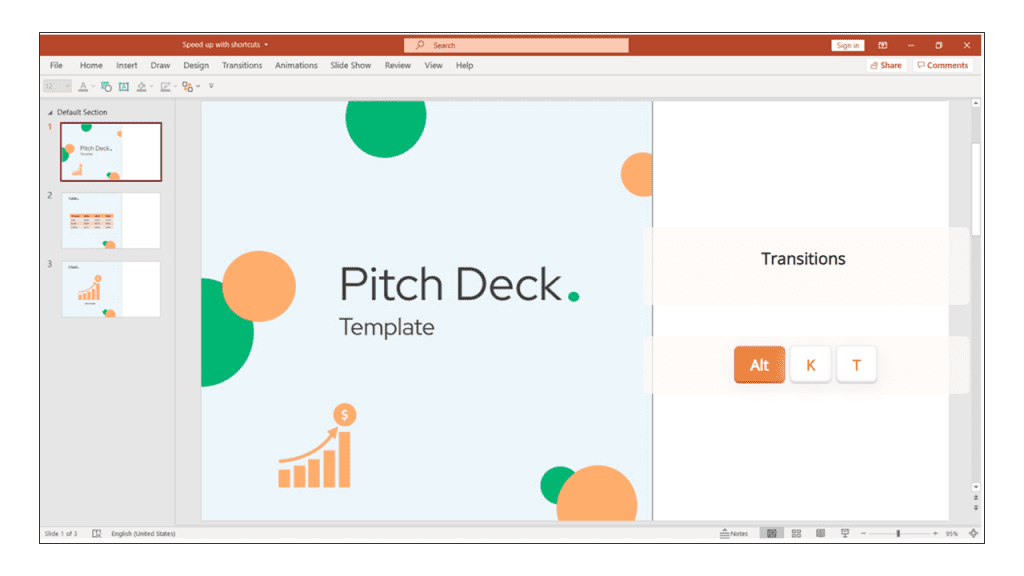
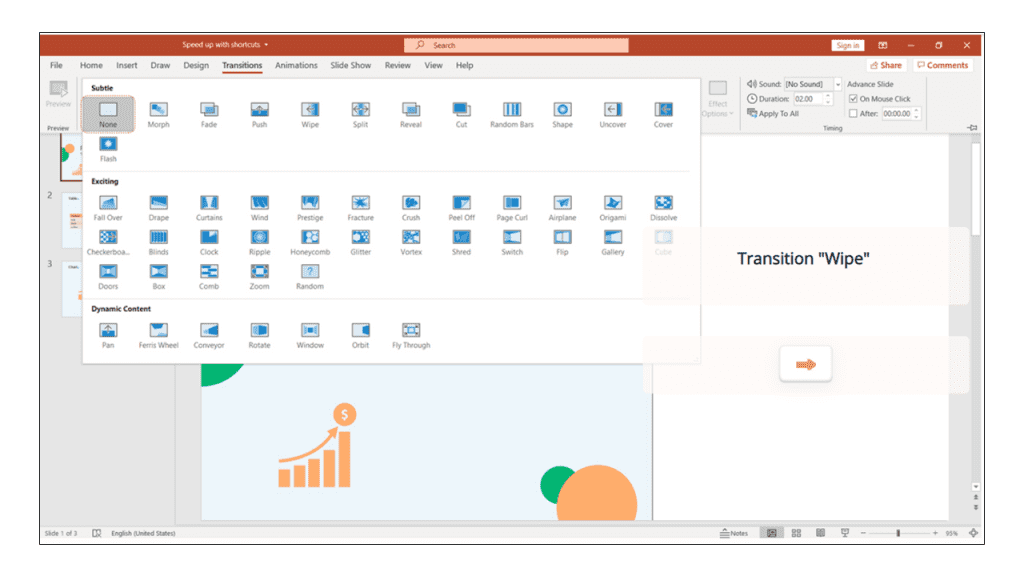
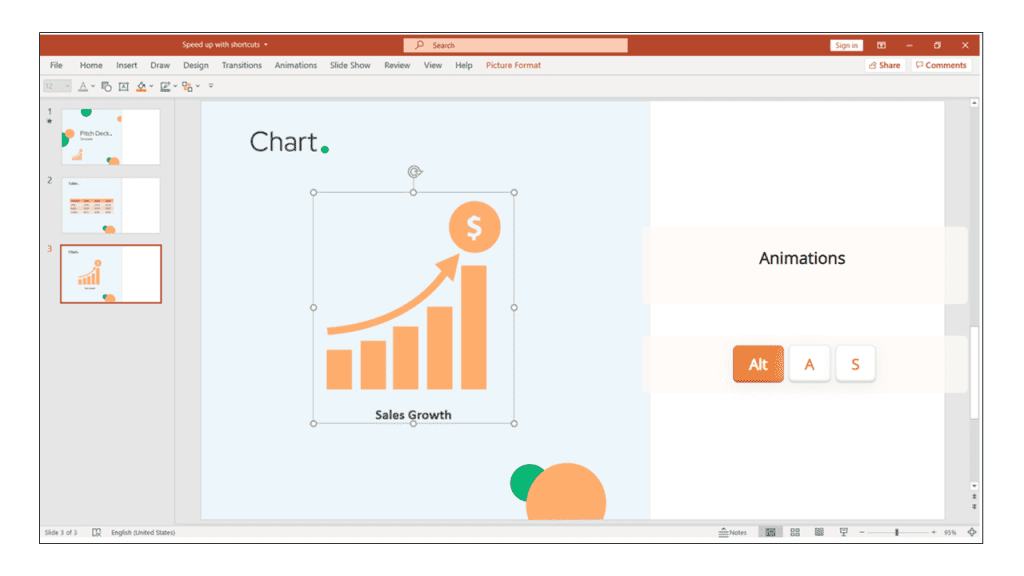
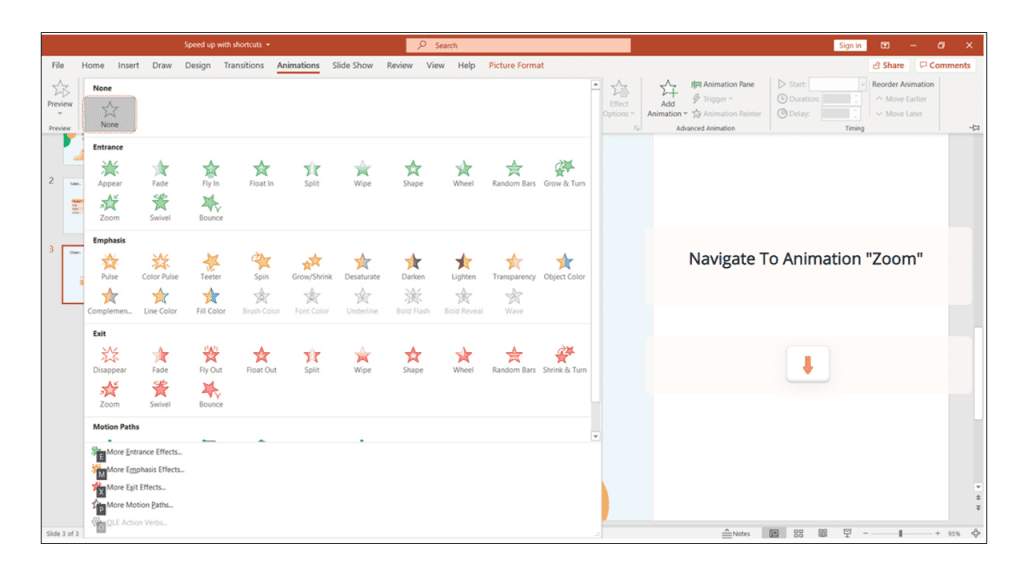
Conclusion
Keyboard shortcuts are the easiest way to do things faster. However, with a wide variety of software, it’s hard to remember all the different shortcuts. Even though we all know they are useful, few of us bother using them. keySkillset is happy to provide the best solution on the market to build muscle memory and discover the secrets behind a dynamic presentation: transitions and animations.




.jpg)
.jpg)




.png)








.png)

