Are you tired of spending endless hours formatting individual slides in your PowerPoint presentations? Do you dream of a magical solution that can ensure a consistent and polished look across all slides effortlessly? Well, get ready to unlock the secret to achieving uniformity and elegance in your presentations with the powerful Slide Master feature!
Now, here is the list of related blogs that you should look at:
- Looking to supercharge your productivity in PowerPoint? Try these 5 tips….
- Master keyboard shortcuts for lightening speed actions
- Leverage the Power of Slide Master for Consistent Formatting
- Smart Guides: Your Alignment and Polishing Secret Weapon
- Time-Saving Design Templates for a Professional Touch
- Slide Transitions: Enhance Flow and Engagement
Now, read on…..
In the world of presentations, maintaining consistent formatting is crucial to create a professional and cohesive look. However, manually applying changes to every slide can be a tedious and time-consuming process, especially in lengthy presentations. That's where the Slide Master comes to the rescue! Whether you want to apply the same fonts, logos, or design elements to all slides, the Slide Master feature is the ultimate tool to save time and effort while ensuring a seamless and polished presentation.
By diving into the Slide Master view, you'll discover a whole new level of control over your presentation's design. In this view, you can make global changes that automatically apply to all slides based on that master, guaranteeing a consistent and unified appearance throughout your entire presentation. But wait, there's more! We'll also unveil the power of layout masters, enabling you to customize individual slide layouts efficiently and protect your work from accidental alterations.
How to maintain consistent formatting?
Maintaining consistent formatting across slides can be a time-consuming task, especially in lengthy presentations. The Slide Master feature in PowerPoint comes to your rescue. Learn how to use it effectively to apply global changes effortlessly, ensuring a polished and cohesive look throughout your entire presentation.
- Go to view tab
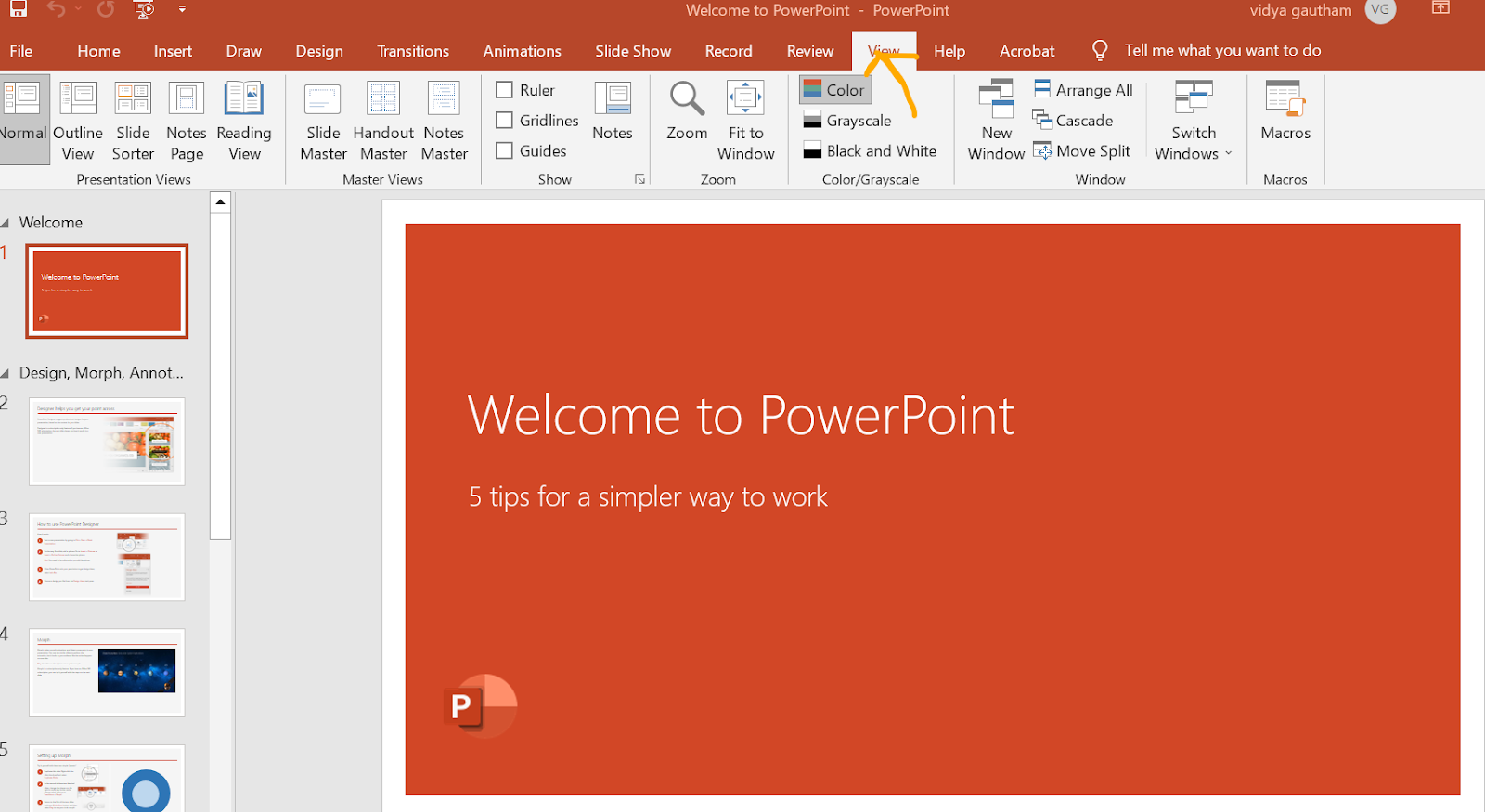
- Choose slide master option
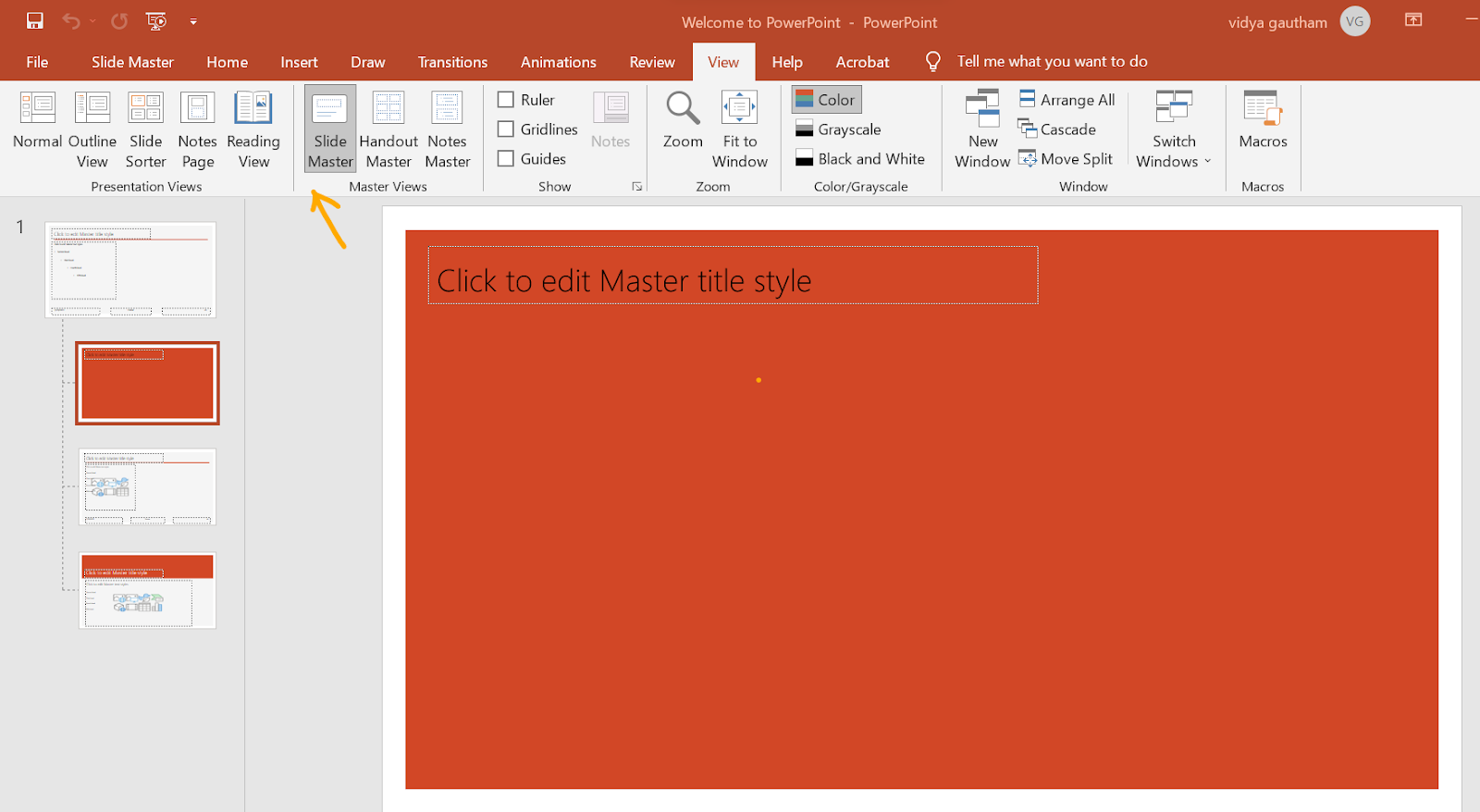
So, if you want all slides to contain the same fonts and logos, this sure comes in handy.
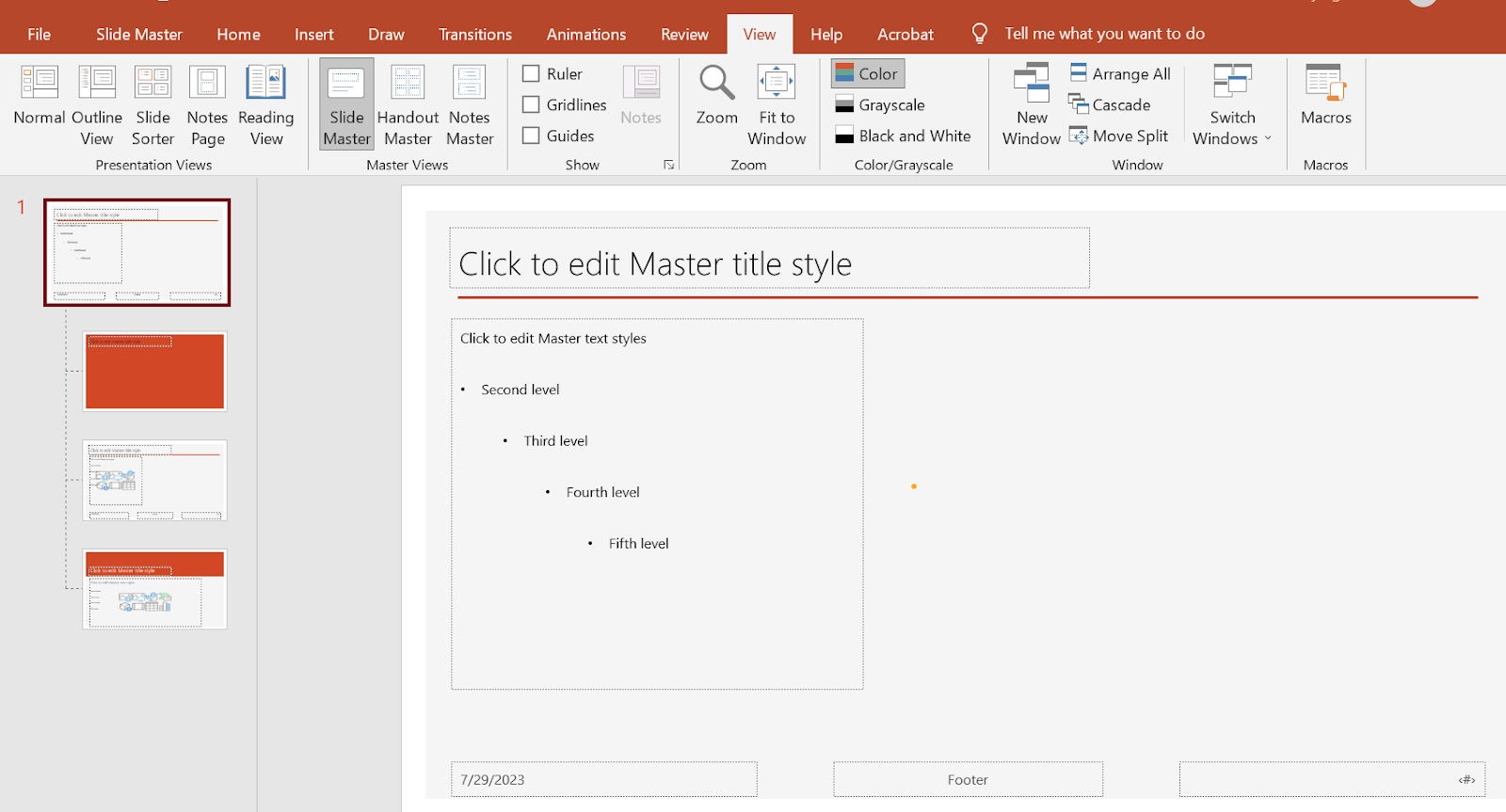
In PowerPoint's Slide Master view, any changes you make to the slide master will automatically apply to all slides based on that master, ensuring consistency throughout your presentation. However, most of your modifications will likely be focused on the layout masters associated with the slide master.
The advantage of making changes in Slide Master view is that it safeguards your work from accidental deletions or edits by others who are working in Normal view. Conversely, if you encounter restrictions while editing elements on a slide in Normal view, such as being unable to remove a picture, it's probable that the element is defined on the slide master or a layout master. In such cases, switching to Slide Master view will allow you to edit that particular element efficiently. Mastering Slide Master view empowers you to customize and maintain a polished and consistent design across your entire presentation.
Conclusion
Unlock the full potential of your PowerPoint presentations with the Slide Master feature. By harnessing its capabilities, you can easily create consistent formatting, streamline your design process, and maintain a professional and polished look across every slide. Say goodbye to tedious manual formatting and welcome a world of efficiency and elegance. Whether you're a seasoned presenter or a beginner, mastering the Slide Master view will empower you to take your presentations to the next level. So, let's dive into the world of Slide Master and transform your presentations into impressive works of art!




.jpg)
.jpg)




.png)








.png)

