



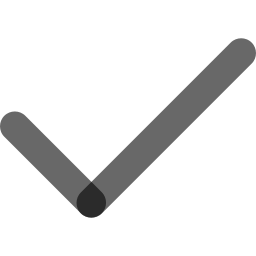
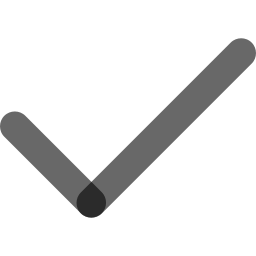
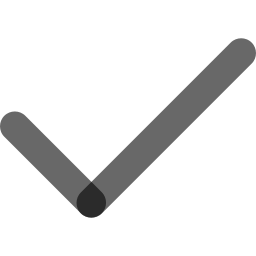
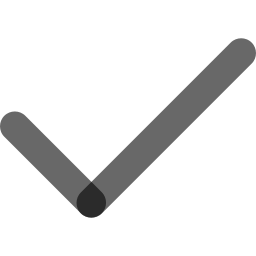
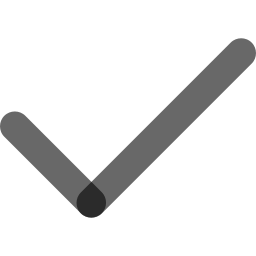
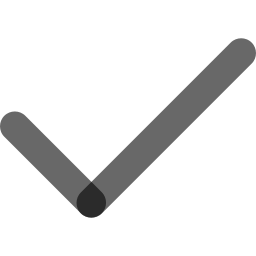
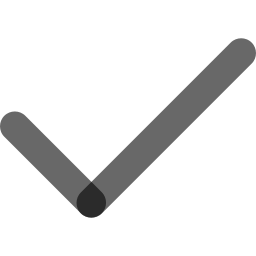
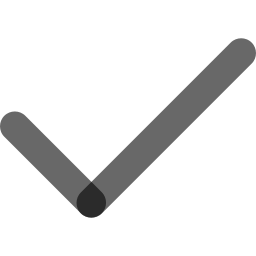
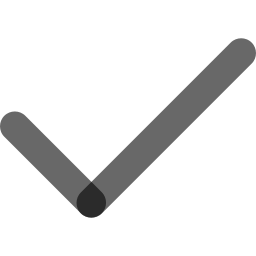
.png)
Upon completing this course, you will get a certification from keySkillset. You can flaunt your skills with this
certificate by adding it to your resume, LinkedIn profile, or portfolio.

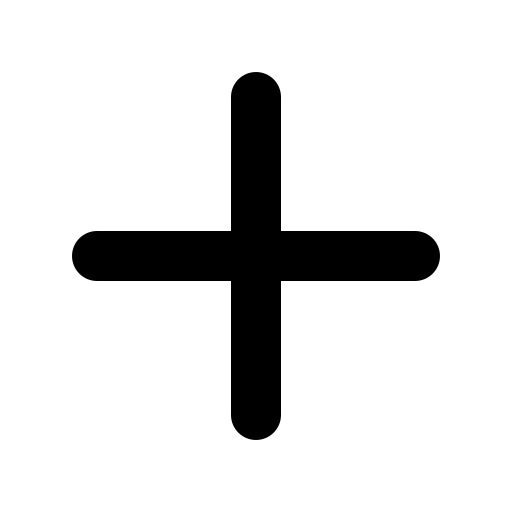
Microsoft Word Intermediate refers to a skill level where users go beyond the basics to explore more advanced features of Word. This includes tools for formatting complex documents, using styles and templates, working with headers, footers, and sections, and creating tables of contents. It also covers advanced text editing, collaborating on documents, and automating tasks with features like Mail Merge. This level is ideal for those looking to enhance their document creation efficiency and professionalism.
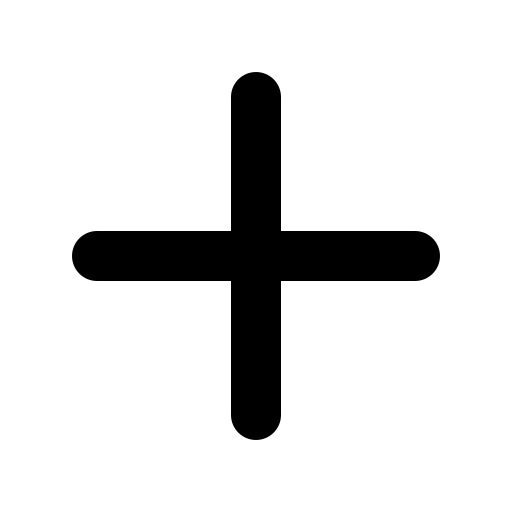
Intermediate Word skills include: 1. Advanced Formatting: Using styles, templates, and themes to create consistent and professional documents. 2. Document Layout: Managing sections, page breaks, headers, and footers. 3. Collaboration Tools: Track Changes, Comments, and Compare Documents. 4. Tables and Charts: Creating and formatting tables, inserting charts and SmartArt. 5. Automation: Using Mail Merge for bulk document generation. 6. References: Inserting tables of contents, footnotes, and managing citations. These skills enhance document creation and editing efficiency.
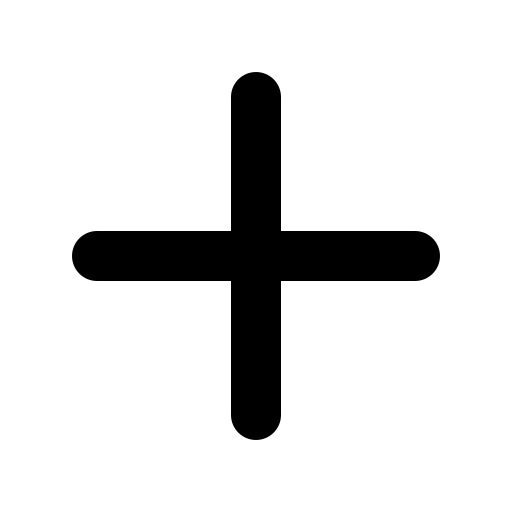
The basics of Microsoft Word include: 1. Creating Documents: Starting with a blank document and entering text. 2. Text Formatting: Changing font size, style, and color. 3. Paragraph Alignment: Adjusting text alignment (left, center, right, justified). 4. Inserting Elements: Adding images, tables, and links. 5. Saving and Printing: Saving files in different formats and printing documents. 6. Basic Editing: Copying, pasting, and finding text in the document. These foundational skills help users create and manage documents efficiently.
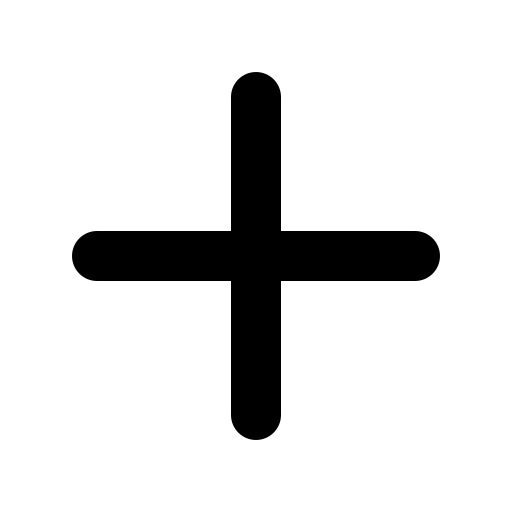
The skill levels of Microsoft Word are generally categorized into: 1. Beginner: Basic document creation, text formatting, and simple editing (copy, paste, save). 2. Intermediate: Advanced formatting, tables, collaboration tools (Track Changes), and document layout (headers, footers). 3. Advanced: Mastery of automation features like Mail Merge, macros, and templates, along with creating complex documents, using styles, and managing references. These levels help in progressively enhancing productivity and document creation efficiency.
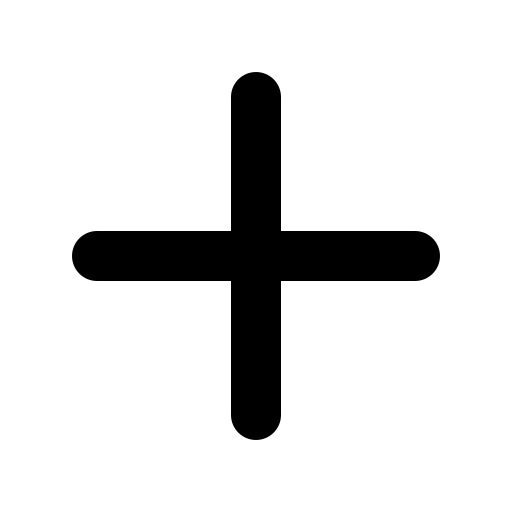
The skill levels of Microsoft Word are generally categorized into: 1. Beginner: Basic document creation, text formatting, and simple editing (copy, paste, save). 2. Intermediate: Advanced formatting, tables, collaboration tools (Track Changes), and document layout (headers, footers). 3. Advanced: Mastery of automation features like Mail Merge, macros, and templates, along with creating complex documents, using styles, and managing references. These levels help in progressively enhancing productivity and document creation efficiency.
Join thousands of professionals and students who are mastering productivity tools through our immersive simulation platform.