Whenever you use the Internet, you use hyperlinks to navigate from one web page to another. If you want to include a web address or email address in your PowerPoint presentation, you can choose to format it as a hyperlink. As a result, a person can easily click it. In addition, It’s possible to link to files and other slides within a presentation. It’s easy to do all of this using two tools: action buttons and hyperlinks in PowerPoint.
What are hyperlinks in PowerPoint?
Hyperlinks have two basic parts: the address of the webpage, email address, or other location they are linking to, and the display text (which can also be a picture or shape). For example, the address could be https://www.youtube.com, and YouTube could be the display text. In some cases, the display text might be the same as the address. When you’re creating a hyperlink in PowerPoint, you’ll be able to choose both the address and the display text or image.
How to use shapes and pictures as hyperlinks?
Sometimes you might want to format objects—including shapes, text boxes, and pictures—as hyperlinks. This is especially helpful if you want the object to act like a button. To do this, right-click the desired object and select Hyperlink from the menu that appears. Click the object during the presentation to open the hyperlink by selecting Shift + F10.
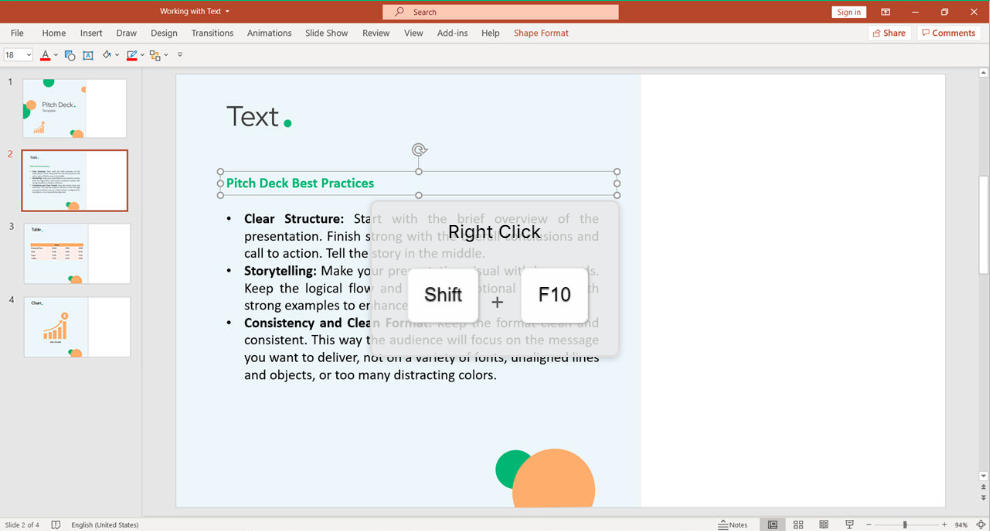
To select Link function faster, just press 'i'
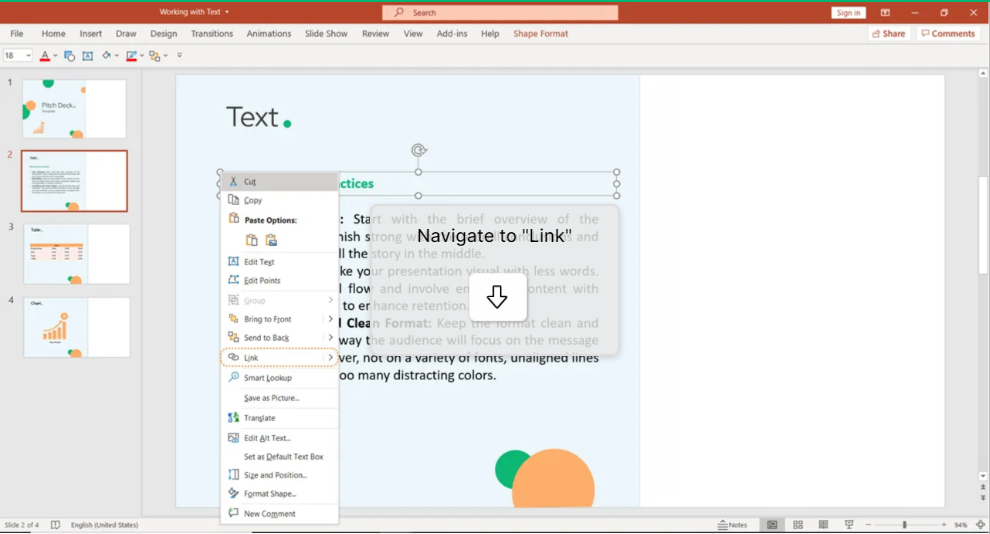
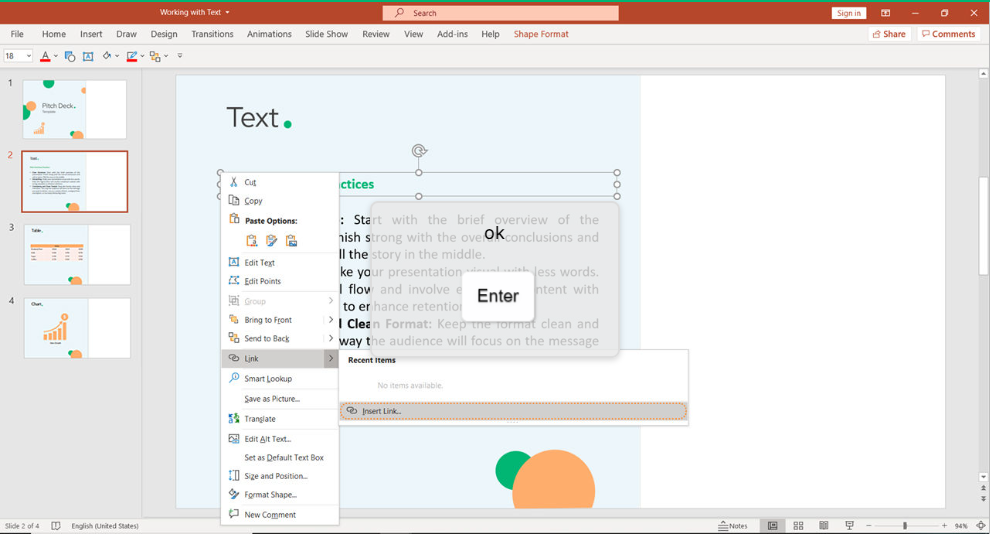
After you Insert link (i), a window will appear. Choose your link and press Enter.
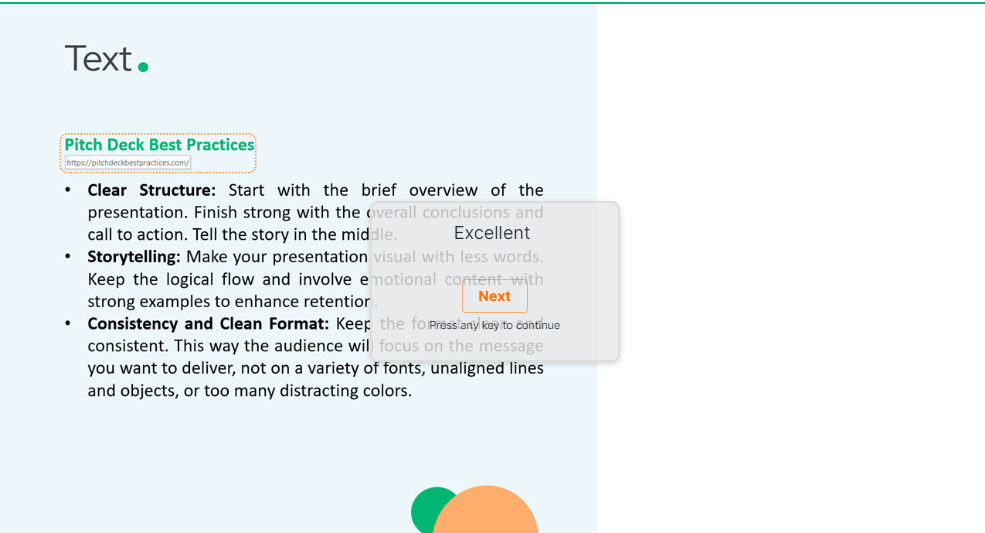
Conclusion
Keyboard shortcuts are the easiest way to do things faster. However, with a wide variety of software, it’s hard to remember all the different shortcuts. Even though we all know they are useful, few of us bother using them. keySkillset is happy to provide the best solution on the market to build muscle memory when creating hyperlinks in PowerPoint.


.jpeg)

.jpg)
.jpg)




.png)








.png)

