Did you ever receive a document that was zombified by Word styles templates from all over the world, incorporating multiple versions of H2s, different tab distances for the same level of text, etc? Is formatting all of this and making the style in Word consistent a nightmare for you? Well, I know it does for me. It definitely can be a laborious process.
Now, here in this article we will walk you through Word style formatting. Check out here for ways to use styles in Word while formatting the headers.
The Word style set is an integral part of many things you do in Microsoft Word, particularly when working with large documents. Consistency and easy maintenance is what makes them so popular. Now to start off with, you could use one from the bunch of pre-existing styles that can be found when you click on the styles section of the home tab. You can find hundreds of options at your disposal. From the normal font to titles, to headlines, font types, sizes, bolding, italicizing, and changing colors, the options are endless.
Formatting the Headers
Imagine you have a long list of content, maybe a list of things you need to carry along for work, for your travel or for some personal purpose. If you want to manually change the headers or use the format painter, you need to scroll to the bottom of the page. This could be time consuming. What then could you do to make it easier? You could also save a lot of time by using the Word style set here.
So, now what do you have to do?
Best way to do it is to spend some time highlighting all the different headers on the list. Now, imagine you want to make them all as H2s. So just go to the top of the Word document, where in the home pivot you can find the various word style templates. So, just click on the one you want and apply to the list.
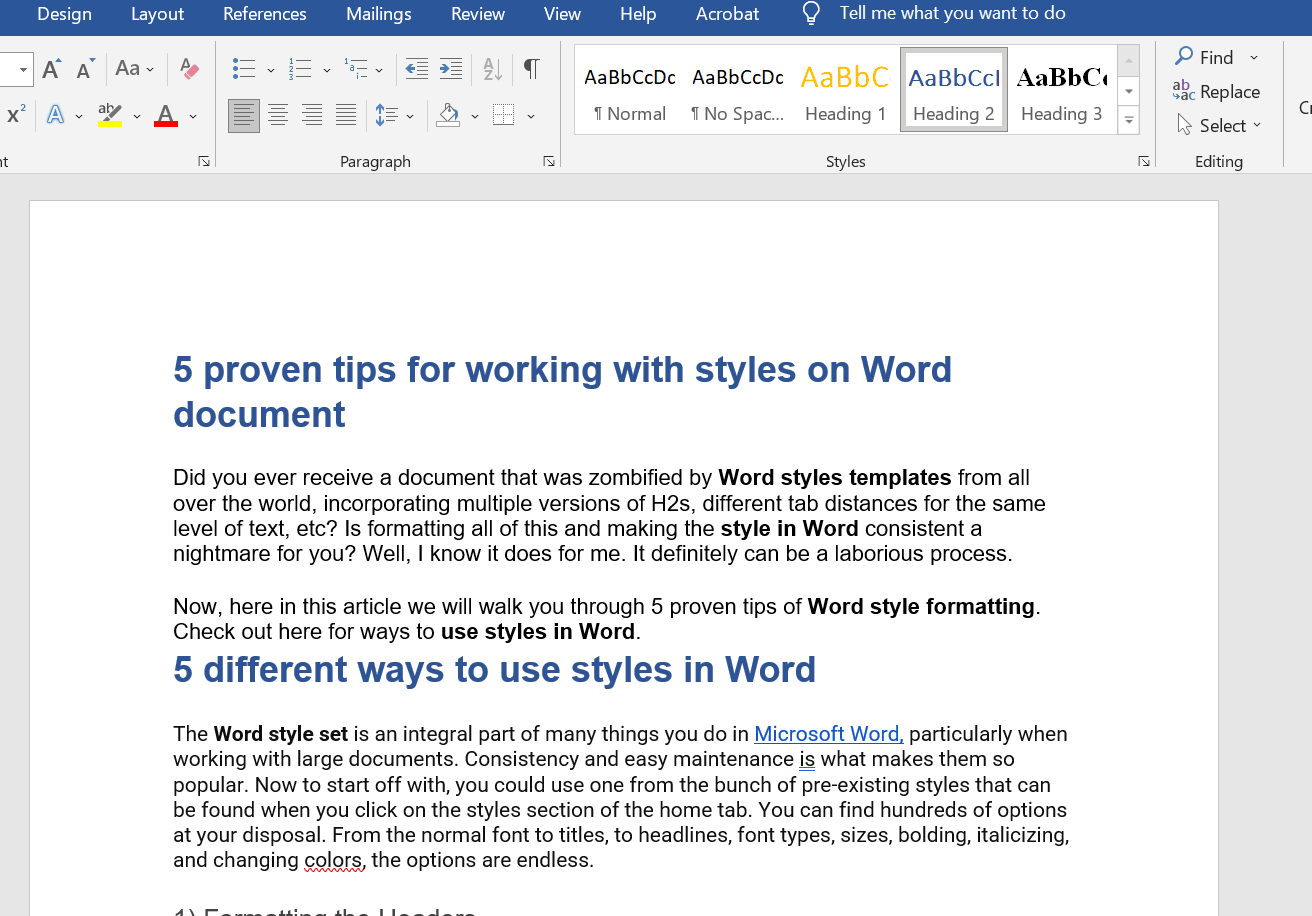
This will make all the titles as H2s, as you prefer. Another option is to right click on the page after highlighting the headers, then click on the styles tab that pops up and to apply the format you want for the titles.
( Screenshot for the second option is given below:)
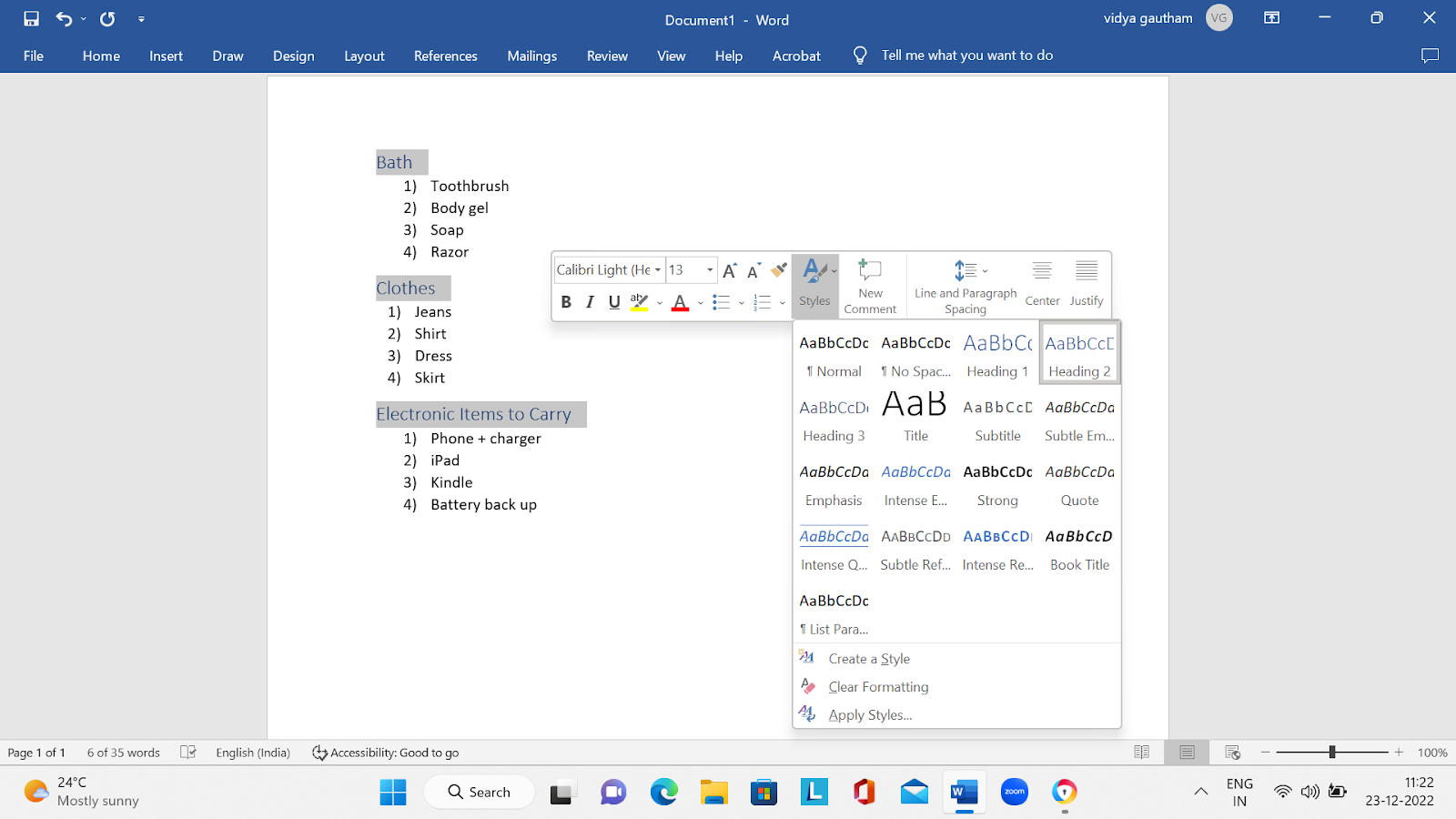
Conclusion
Now these are just some proven tips on how to use styles in Word. These are just a few techniques that you could use to make Word a very effective tool to work with. There are numerous such shortcuts and techniques that can help you be productive at work. KeySkillset is a platform where you can learn how to use Word documents most effectively using mouse-free tips and time-saving techniques


%2525201.jpeg)

.jpg)
.jpg)




.png)








.png)

