Staying up-to-date with the latest industry software developments is a crucial part of any business, and continuous learning is necessary to keep a competitive edge. One tool that is essential in almost every business role is Microsoft Excel. Employers often assume that candidates are proficient in Excel, so having the necessary skills is crucial to succeed in the workplace. Here, we'll discuss the Top 7 Excel Skills Employers Look for in 2023.
Why Learn Excel?
Excel is one of the most widely used spreadsheet applications in the world, and for good reason. Its versatility makes it an invaluable tool in any workplace, from small businesses to large corporations.
As of March 28, 2023, the median salary for an Excel Analyst is $70,468. However, the salary range for this position typically falls between $60,902 and $77,943, as per salary.com. The exact salary that an Excel Analyst can earn can vary greatly based on several important factors, including their education level, certifications, additional skills, and years of experience in the field.
Whether you're new to Excel or already have experience, there are many benefits to learning this powerful software.
- Analyze data quickly and accurately: First and foremost, learning Excel can be incredibly helpful in your job. Employers highly value employees who are able to organize, calculate, interpret, and analyze data quickly and accurately. By learning Excel skills, you can differentiate yourself from others applying for the same job or even get recognized by your current employer. You can perform tasks more efficiently, such as creating budgets, organizing revenue statements, tabulating profit and loss details, monitoring supplies and inventory, and helping others to understand data with visualizations like charts and graphs.
- Improve efficiency at work: Learning Excel can also improve your efficiency, allowing you to work more quickly and easily. You can navigate the interface and perform tasks to organize and calculate data with ease, such as using calculations to quickly add totals across a range of numbers, applying conditional formatting so that cells change appearance depending on the values within them, creating graphs, charts, and visualizations to communicate more clearly, and building pivot tables for organizing and locating information, which can be helpful with larger data sets.
- Create monthly / year-end reports: Excel skills are particularly useful for those in the financial services and insurance industries. Accountants use Excel to create reports for clients, including monthly, quarterly, and year-end reports such as profit and loss statements. Bankers use Excel to create financial reports pertaining to loan portfolios and interest earned or owed. Insurance actuaries use Excel for calculating risks within a group of insured policyholders or for determining rates for insurance renewals. Business analysts use Excel to create reports relating to sales, profitability, inventories, and other items that impact the profitability of a business.
- Organize data: However, Excel is not just useful for finance or insurance professionals. Any worker who needs to organize data and information can benefit from learning how to use Excel. Whether you work at a small landscaping company or a large insurance firm, organizing data helps employees make better decisions. Excel helps workers to analyze and interpret data, detect trends, and locate information more easily. Excel has value for small business owners and employees at large businesses alike.
Excel Skills That Employers Seek
Excel is an incredibly powerful tool for data management and analysis, and mastering its various functions can be a game-changer in your work efficiency. Here are some of the essential Excel skills you should consider learning:
Data consolidation: Excel's built-in data consolidation feature can help you combine large volumes of data that are organized in a similar manner. For example, a sales team may want to combine customer orders from different regions into one consolidated report.
Quality control: Using Excel's quality control tools can help you verify data efficiently, reducing the chance of errors. This can be particularly useful when working with large volumes of data. For example, you can create a drop-down list to ensure consistency in data entry.
Visual representations: Excel offers a variety of data visualization tools that can help you transform data into meaningful charts and graphs. This can be useful for making presentations and sharing data with others. For example, a marketing team can use a line graph to show the trend of website traffic over time.
Power Query: Power Query is a tool that allows you to connect to external data sources and clean and manipulate data. This can be particularly useful when working with large data sets. For example, a financial analyst may need to analyze data from different databases to create financial reports.
PivotTables: PivotTables are powerful tools that can help you extract relevant data from a large data set and reorganize it in a meaningful way. For example, a sales team may want to analyze sales data by region, product, and time period.
Flash Fill: The Flash Fill feature in Excel can save you time on repetitive data manipulation tasks. For example, if you have a list of names and need to add titles like "Dr." or "Mr.", Flash Fill can automatically apply the changes to the entire list.
Quick Analysis: This feature in Excel allows you to quickly create charts and graphs from selected data. This can be useful when you need to present data quickly, such as during a meeting.
By mastering these essential Excel skills, you can streamline your work processes, save time, and increase your productivity. According to a study by Forrester Research, companies that invest in Excel training see a 353% ROI. So, it's no wonder that most companies and Employers look for candidates with Excel skills. To master Excel, you can check out the simulation based Excel efficiency course at keySkillset.
Top 3 Excel Functions You Should Know in 2023
1. Vlookup: The VLOOKUP function in Excel is a lookup and reference function that allows you to search for a specific value in a table and return a corresponding value from a different column in the same row. To use this function, type "=VLOOKUP(lookup_value, table_array, col_index_num, [range_lookup])" in an empty cell. The lookup_value is the value you want to look up, the table_array is the range of cells that contains the data you want to search through, the col_index_num is the column number in the table_array from which the matching value should be returned, and the [range_lookup] is a logical value that specifies whether you want an exact or an approximate match (default is TRUE which means approximate match).
For example, if you have a table of data in cells A1:B8, with a list of names in column A and corresponding ages in column B, and you want to look up the age of a specific person, you can use the formula =VLOOKUP ("John”, A1:B8,2,FALSE) to search for the name "John" in column A of the table, and return the corresponding age from column B. It's important to note that the table_array must be sorted in ascending order based on the first column, otherwise the function may return inaccurate results.
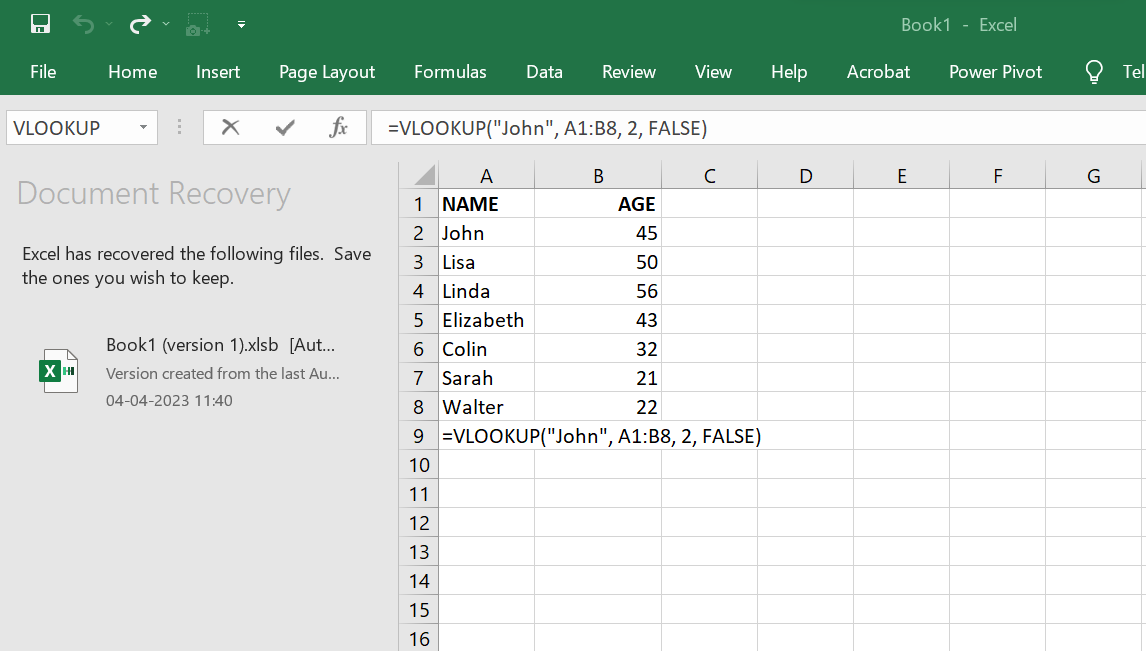
Here, it returns the corresponding age in the column B:
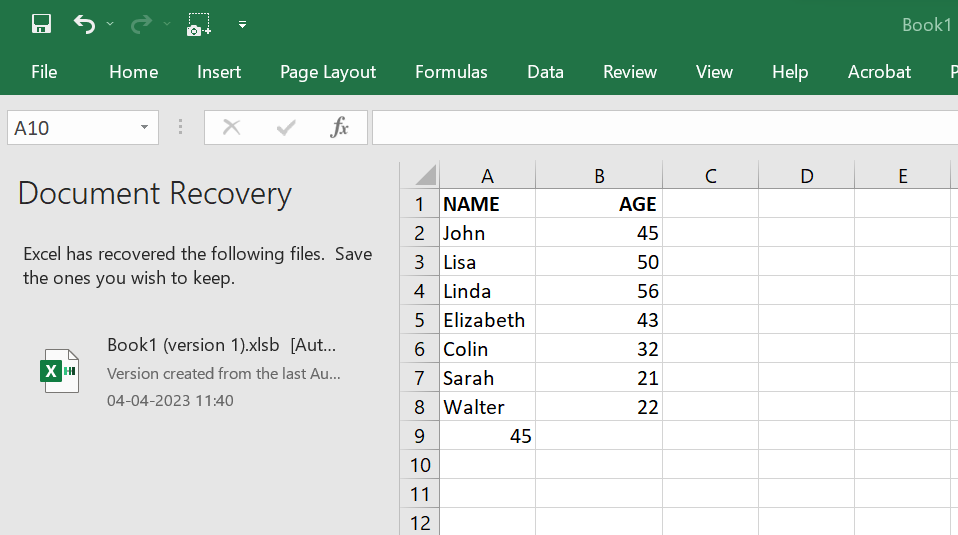
2. Concatenate: The CONCATENATE function in Excel is used to join two or more text strings together. To use this function, type "=CONCATENATE(text1, text2, ...)" in an empty cell. Each text argument can be a text string, a cell reference containing a text string, or a formula that returns a text string. For example, if you have a cell A1 containing "Hello" and a cell B1 containing "World", you can use the formula =CONCATENATE(A1, " ", B1) to join them together and produce the text string "Hello World" in a new cell.
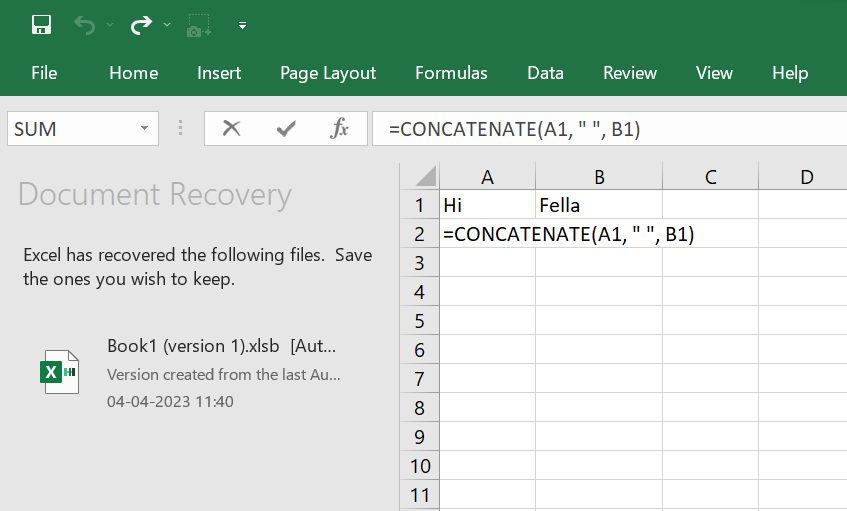
Additionally, you can use the "&" operator instead of the CONCATENATE function. Like =A1 & " " & B1 will also give you the same result.
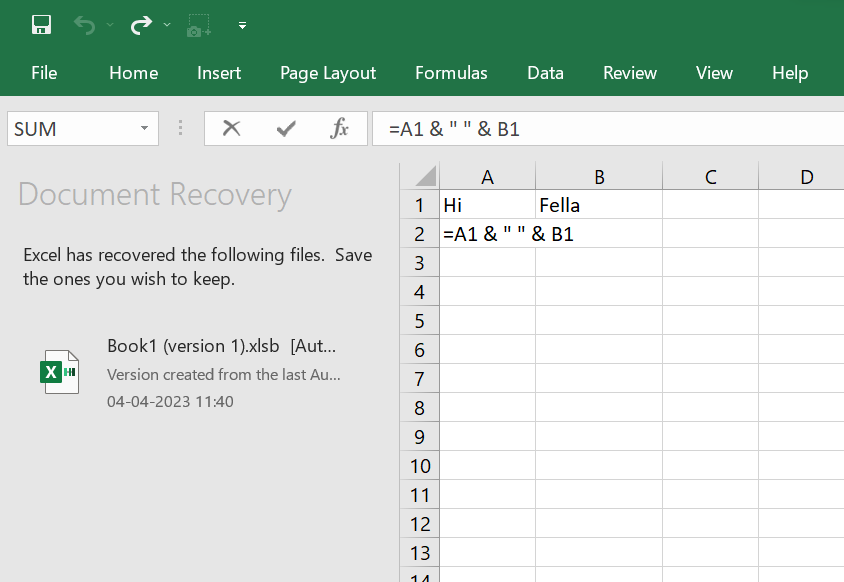
Result you get for both is:
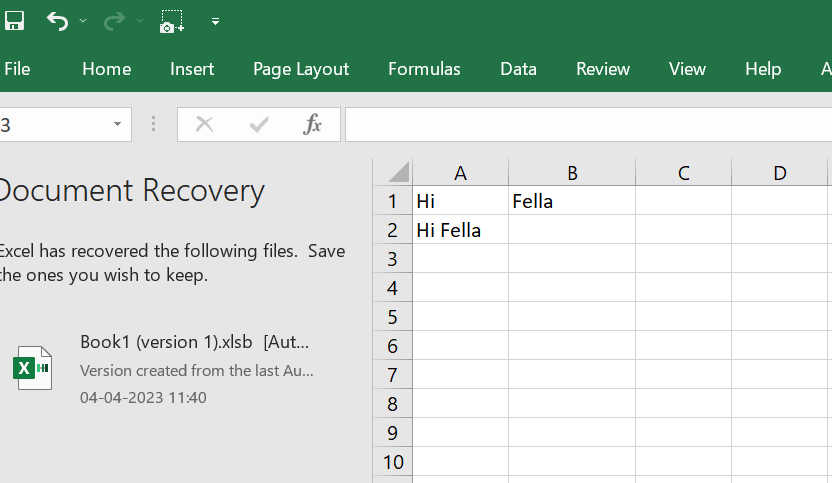
3. If Logical Function: The IF function in Excel is a logical function that allows you to perform a certain action if a certain condition is met, and a different action if the condition is not met. To use this function, type "=IF(condition, value_if_true, value_if_false)" in an empty cell. For example, if you have a cell A1 with a value of 39 and you want to check if the value is greater than 50, you can use the formula =IF(A1>50, "Greater than 50", "Less than or equal to 50").
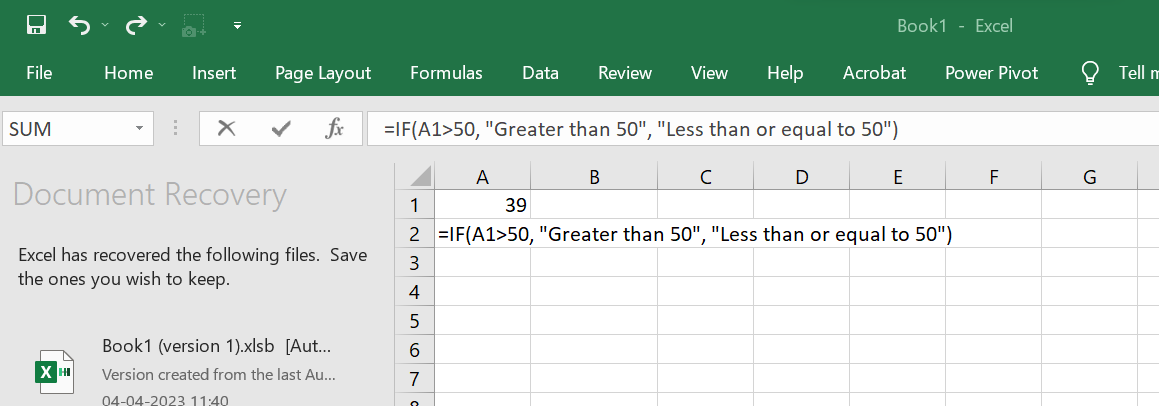
This formula will return "Greater than 50" if the value in cell A1 is greater than 50, and "Less than or equal to 50" if the value is less than or equal to 50.
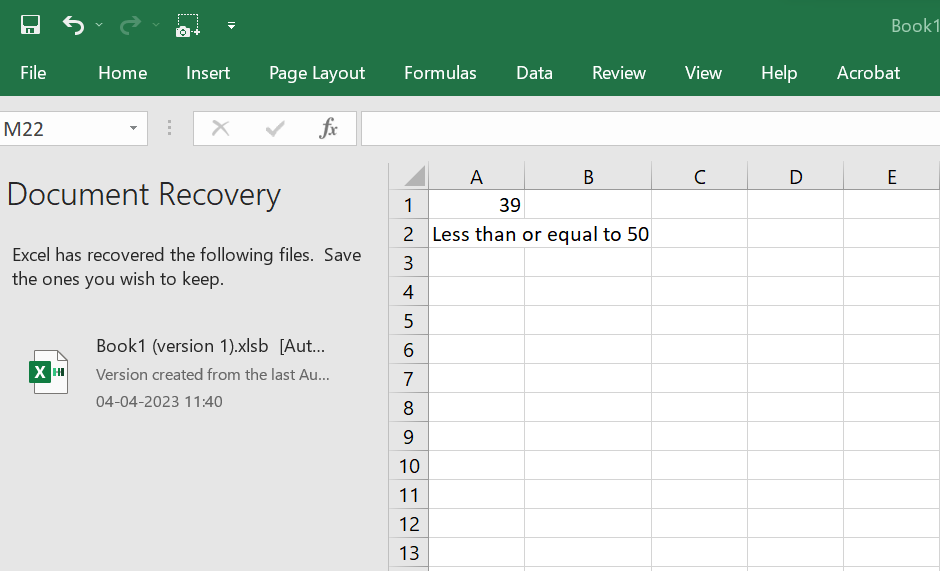
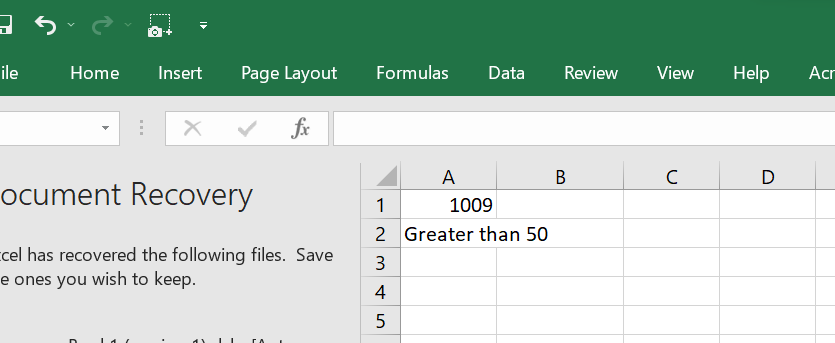
Conclusion
In today's competitive job market, having strong Excel skills can give you a significant advantage when applying for entry-level positions like Personal Assistant, Admin Assistant, Bookkeeper or Project Manager. Excel is a versatile software program that has become a standard requirement in most businesses. Whether you are a beginner or an experienced user, there is always something new to learn about Excel. You'll be amazed by the power of Excel and how it can transform your work. So, if you want to enhance your employment opportunities and increase your productivity, learning Excel is a must! Start today and discover the endless possibilities of this essential software program.
We also want to inform you about our Excel Webinar. on 20 May 2023 at 11:00am. It's just Rs,99/- for it.




.jpg)
.jpg)




.png)








.png)

