Are you tired of spending hours formatting and editing your documents? Imagine being able to streamline the process and make your work stand out with the power of Microsoft Word's style tools. With just a few clicks, you can easily switch between Outline and Draft views to see the styles in use, making editing a breeze. Whether you're a student, professional, or anyone in between, mastering the style tools in MS Word will take your document game to the next level, and make your work look polished and professional. Let's dive in and discover how to elevate your documents and impress your audience.
How to use the Draft and Overview Functions
Outline view and Draft view are two different ways to view and organize your document in Microsoft Word.
Outline view:
- Click on the "View" tab in the ribbon at the top of the window
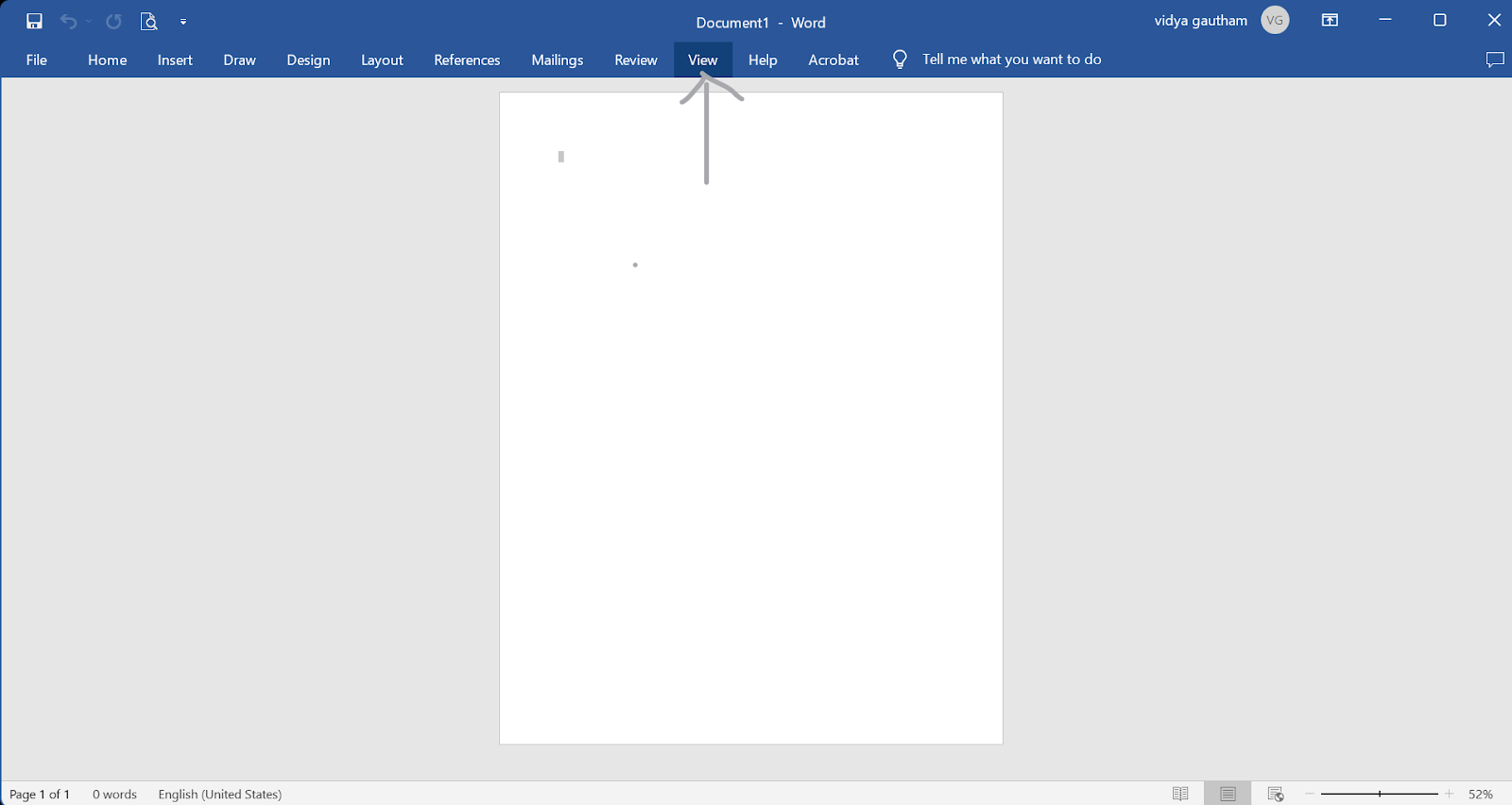
- Select "Outline" from the "Document Views" group.
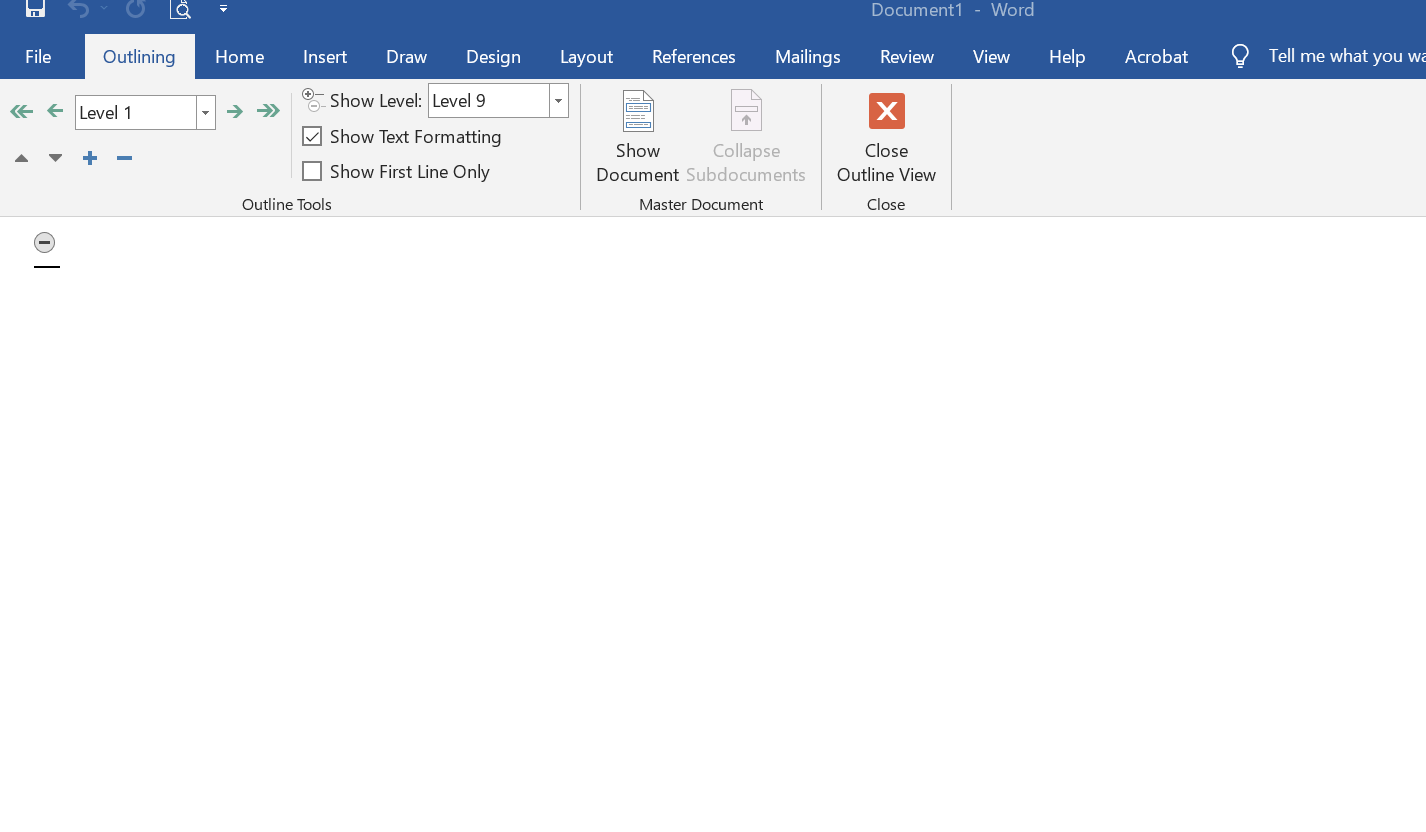
- In the Outline view, you can see the headings and subheadings of your document in a hierarchical format, and you can also move and reorganize them easily by using the "Promote"
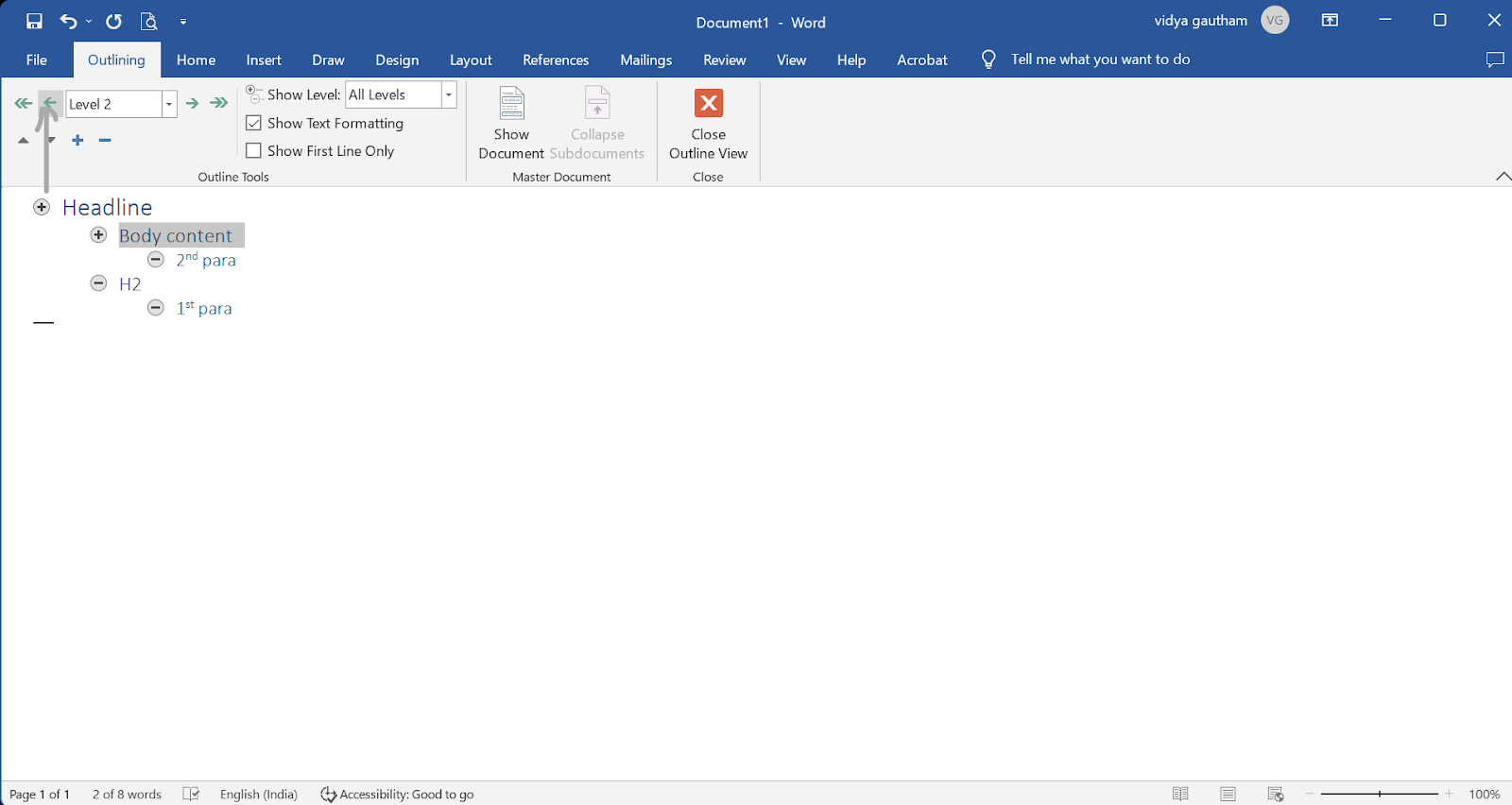
and "Demote" buttons.
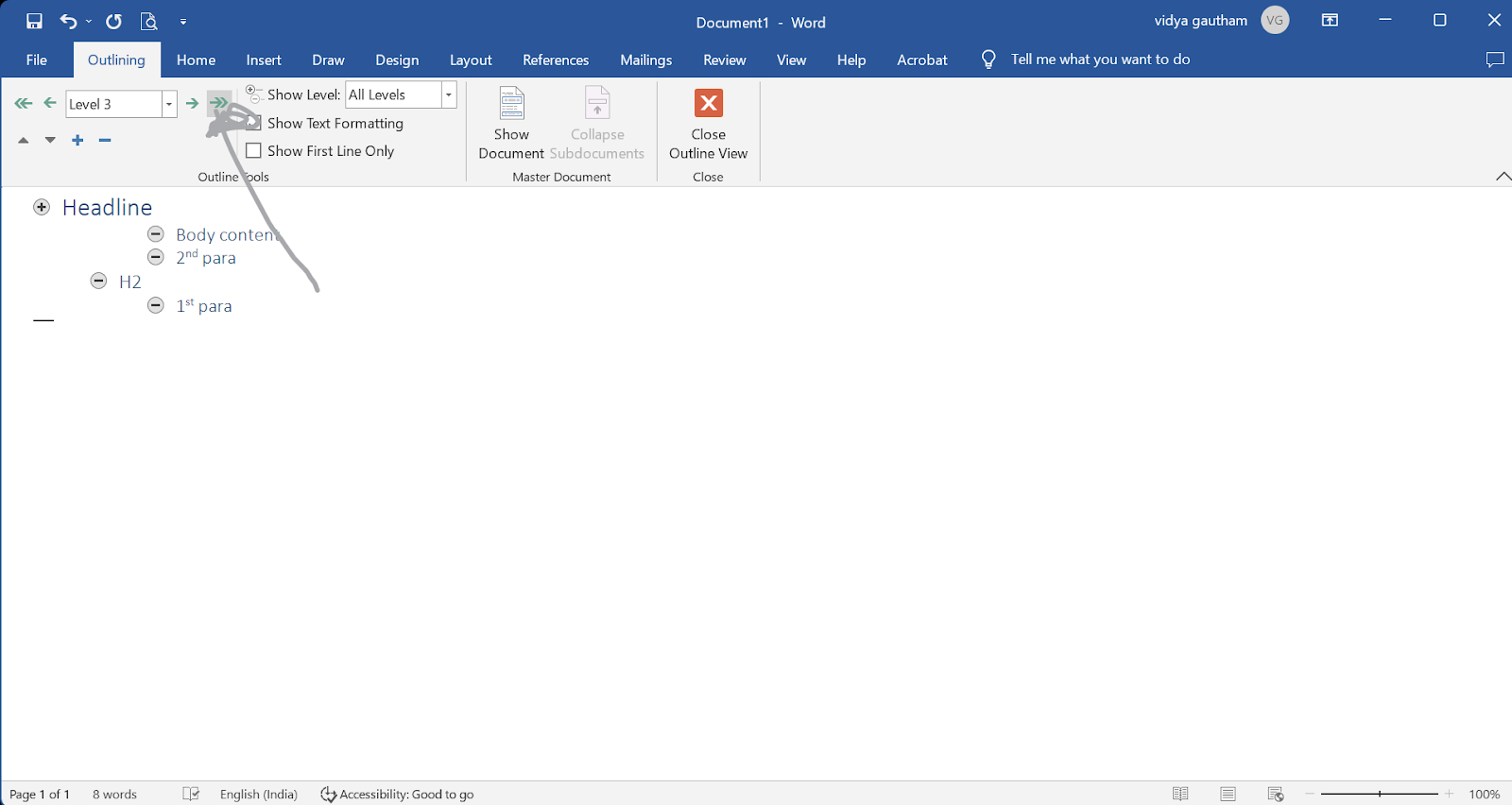
- You can also collapse and expand sections of your document by clicking on the "+" and "-" buttons next to the headings.

Draft view:
- Click on the "View" tab in the ribbon at the top of the window.
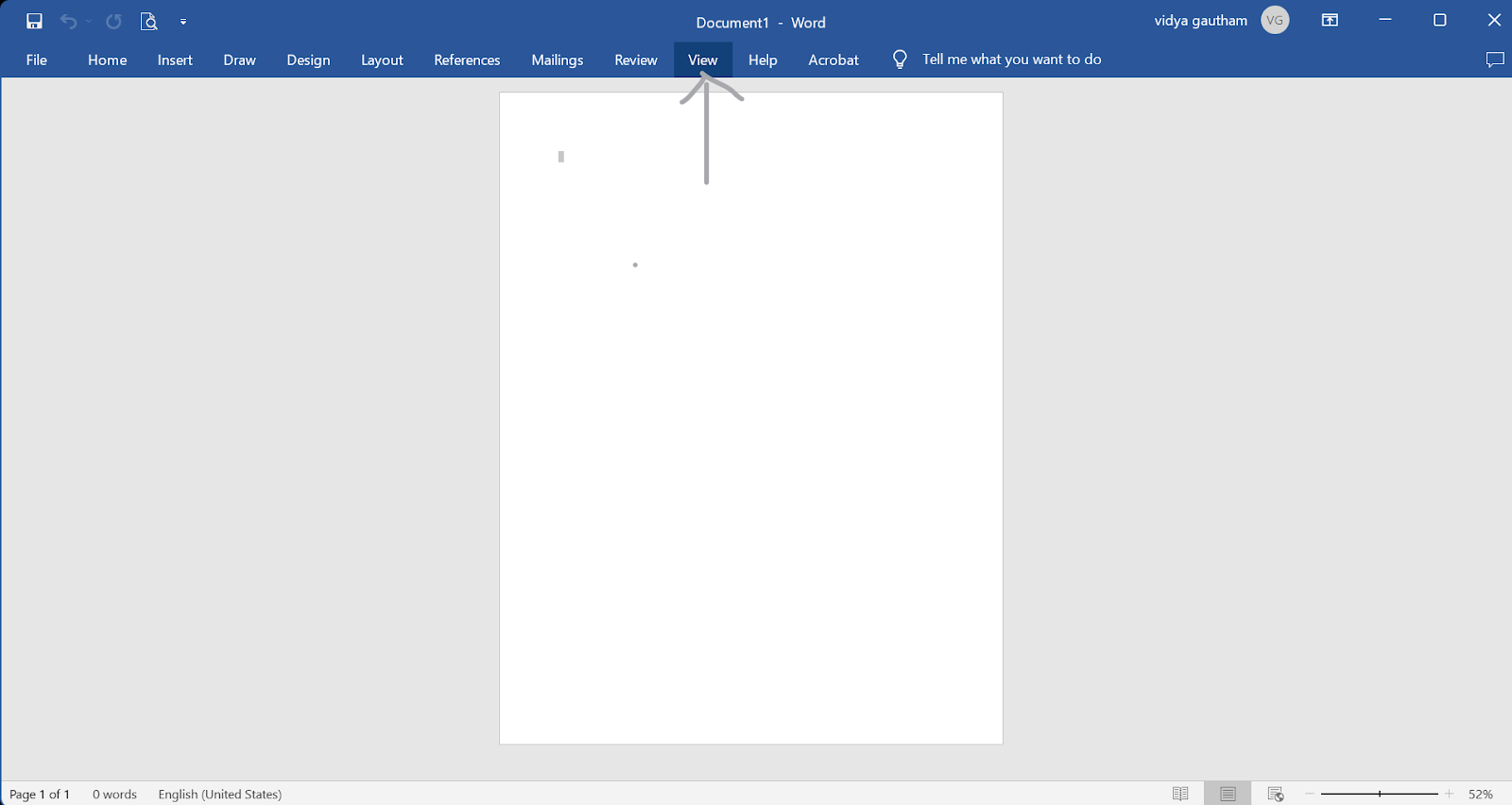
- Select "Draft" from the "Document Views" group

In Draft view, you can see your document in a simple, unformatted layout, and you can focus on the content and organization of your document, without being distracted by formatting. You can also quickly make changes and edits to your document in Draft view, without having to worry about formatting.

To return to the normal view (print layout), click on the "View" tab in the ribbon at the top of the window and select "Print Layout" from the "Document Views" group.
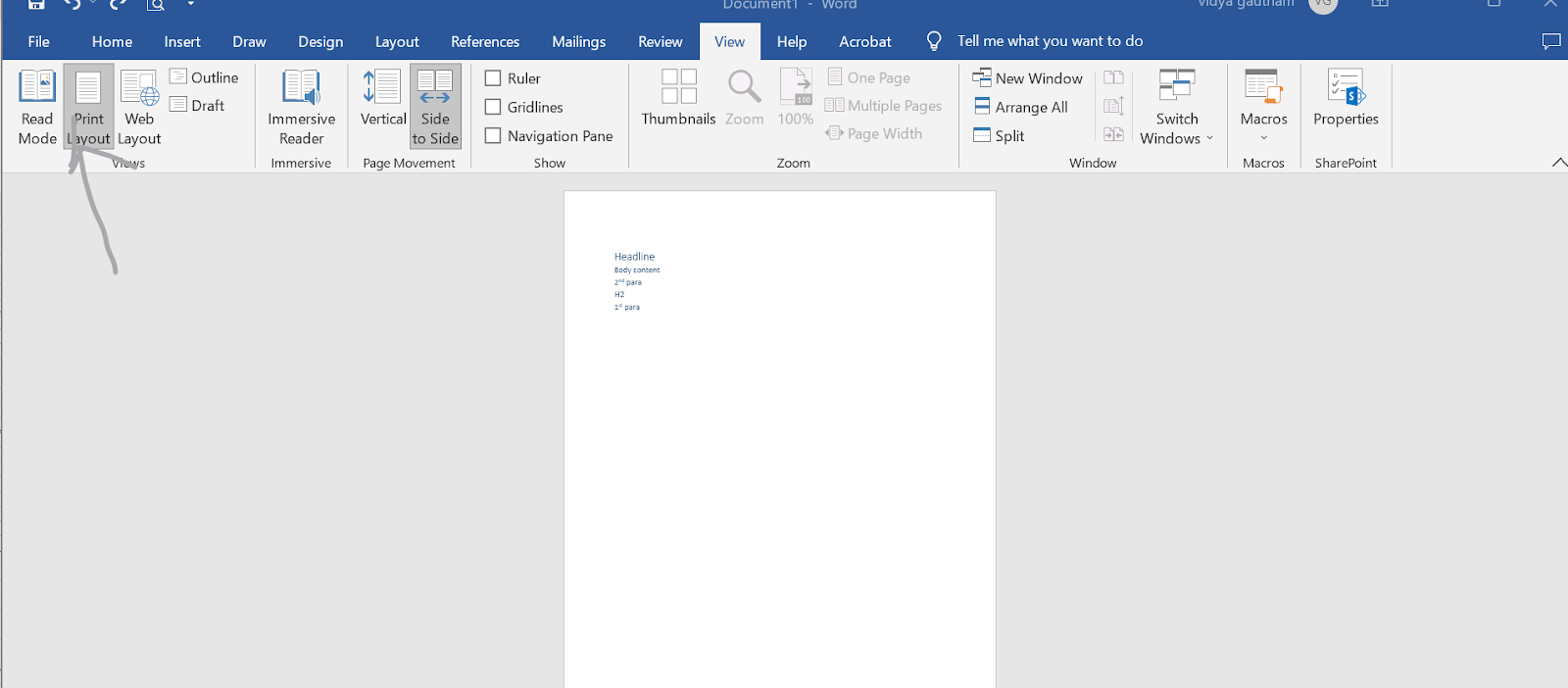
Conclusion
Microsoft Word's style tools are a game-changer for anyone looking to elevate their documents and streamline the editing process. By mastering the View menu and understanding how to use Outline and Draft views, you can easily identify and edit styles, making your work look polished and professional. In addition, by adjusting the value in the Style area pane, you can fine-tune the display of styles and take your document game to the next level. Don't waste any more time struggling with cluttered and unorganized documents, take control of your work with the power of Microsoft Word's style tools and impress your audience with your polished and professional documents.
Meanwhile, to check out the free trial access, you can also visit the website, keySkillset.




.jpg)
.jpg)




.png)








.png)

