https://www.keyskillset.com/excel-efficiency
Learn More About Product and Sumproduct Functions?
Microsoft Excel has over 200 shortcut functions and each of them helps to improve the efficiency of our work. How about product and Sumproduct functions? Have you learned them already? If not, check out this new post. keySkillset demonstrates one more time how easy Excel can be only by using the keyboard.
Product Function Defined
With Excel, we use product formula to find the multiplication of every numerical value in a selected array. Imagine that you have the number of products you produced, the price and the discount value for the product. If you want to find the total sales number for that product, all you need to do is type “=Product” and select the cell range with all that information included. As you can see below, we selected the cell range B3: C3 and the formula gave us the answer for $5.0 times 100.
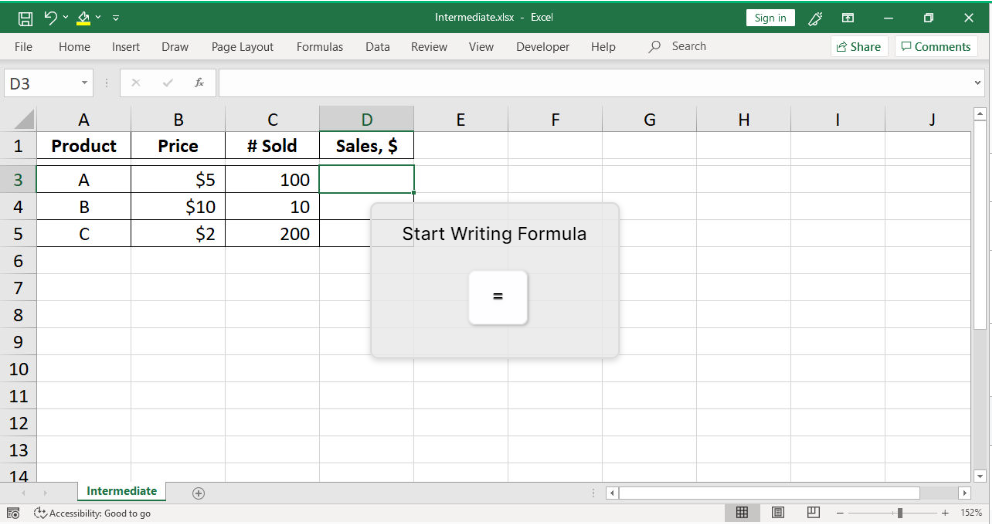
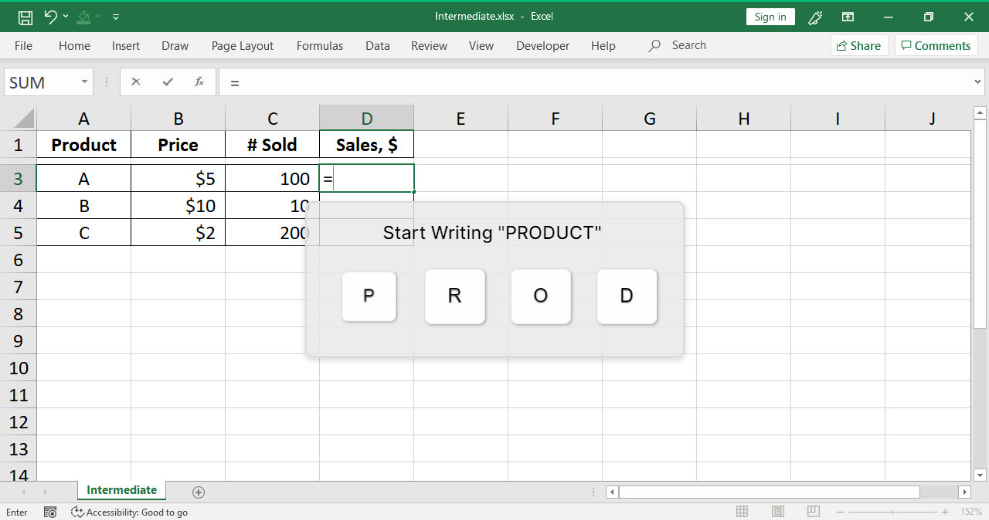
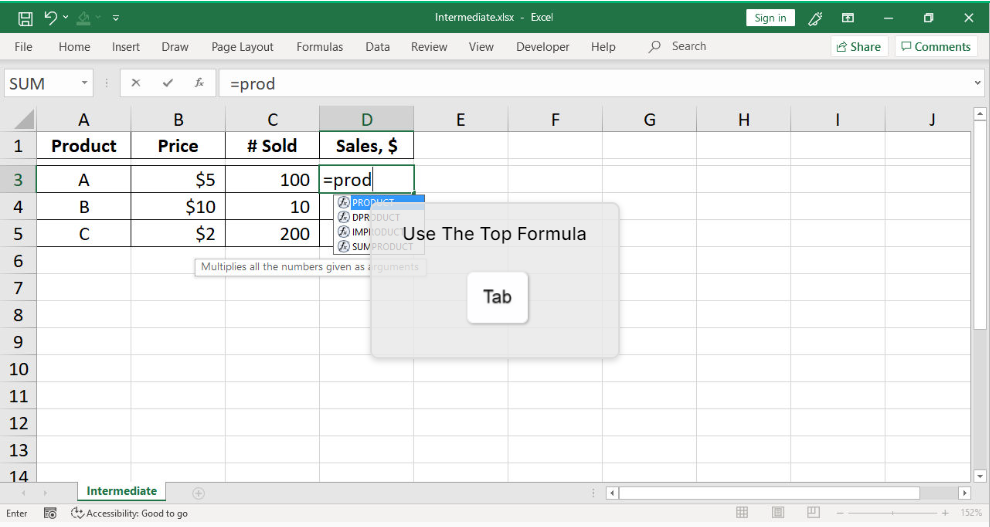
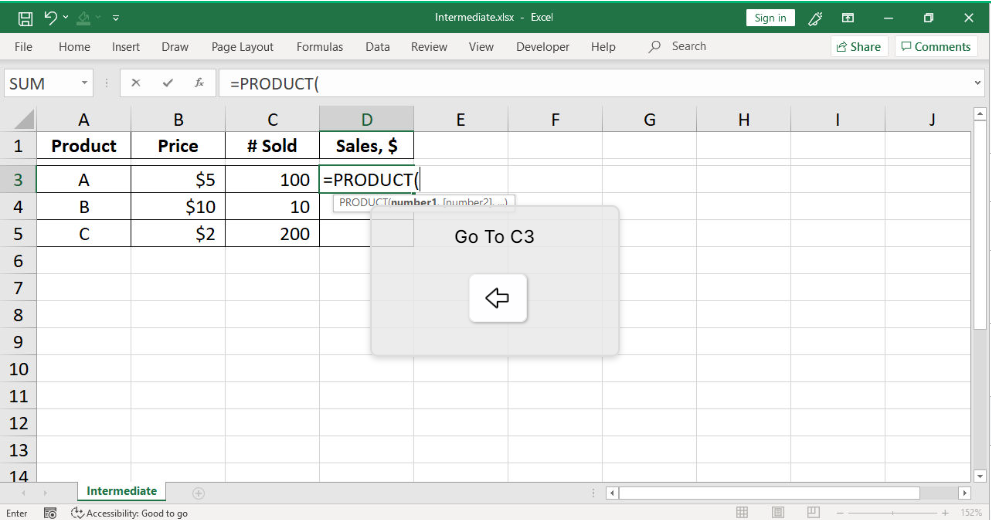
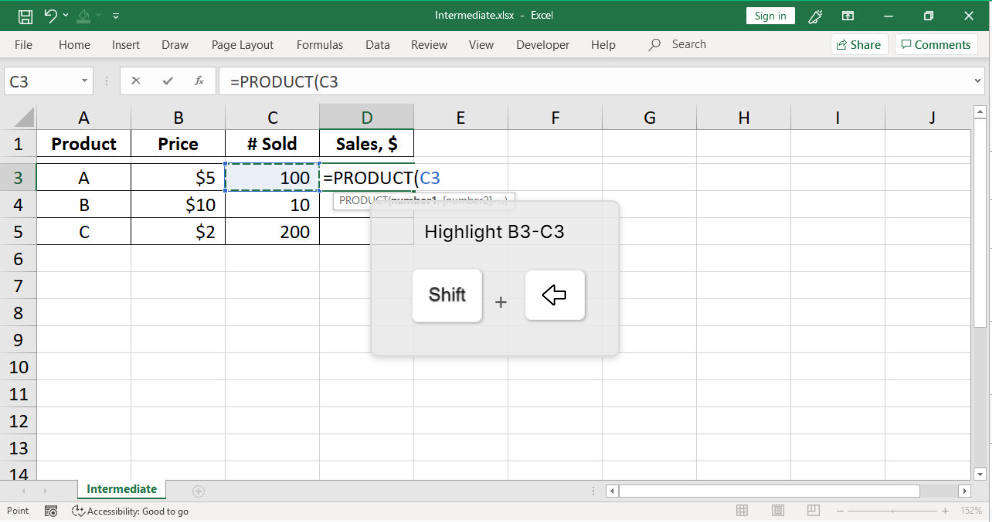

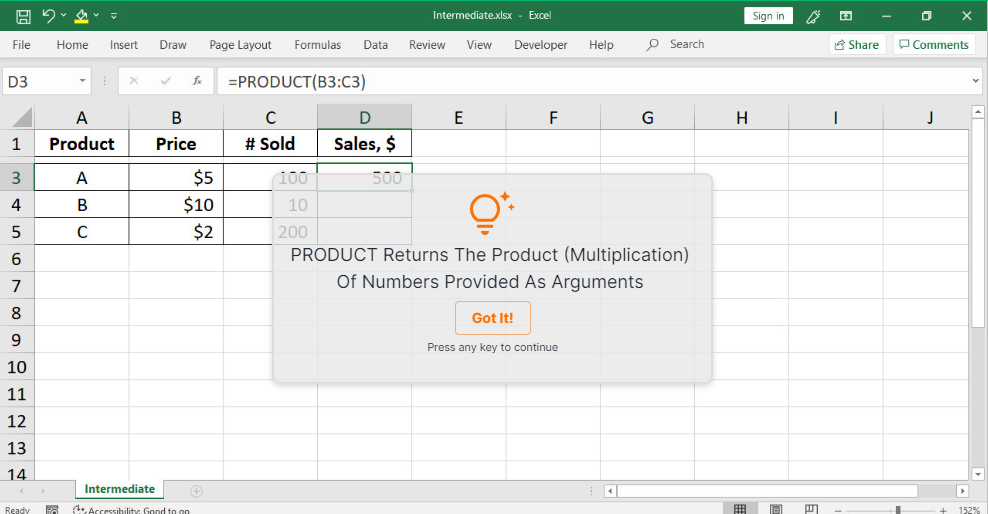
Sumproduct Function Defined
Sumproduct is a variation of the product, which is a bit more complex to explain compare to product formula. With Sumproduct, you need to select at least two cell ranges with the same number of cells. Firstly, the formula multiplies the first value of the first array and the first value of the second array. Then, it multiplies the second values for those arrays until the end of those cell ranges. Finally, the formula adds every single value for those multiplications and returns the total value.
For example, imagine that you have 20 cells in a column with different sales prices for 20 different products. In another column, you have the number of those products sold. With product formula, we can find one of those products total sales value. However, if we want to find the total sales of those 20 products, all we need to do is type “=Sumproduct” and select the first column, put a comma and select the second column and press enter. It will return the sum of each sales value for those 20 products and return the total sales. Below, we have a similar example for Sumproduct where we select the first range as B3: B5 and the second as C3: C5. Therefore, when we typed Sumproduct with selecting those two cell ranges, we get the answer for $5.0*100 + $10.0*10 + $2.0*200, which is $1,000.
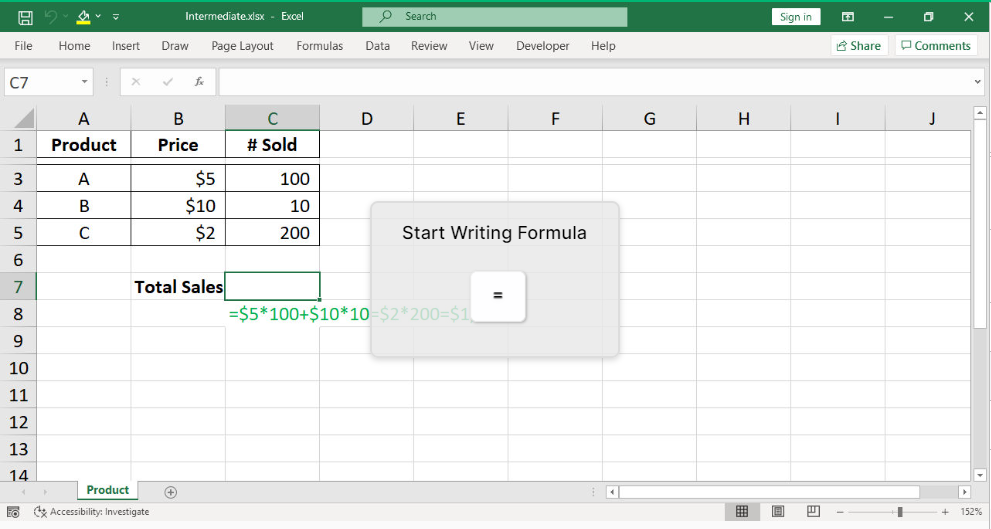
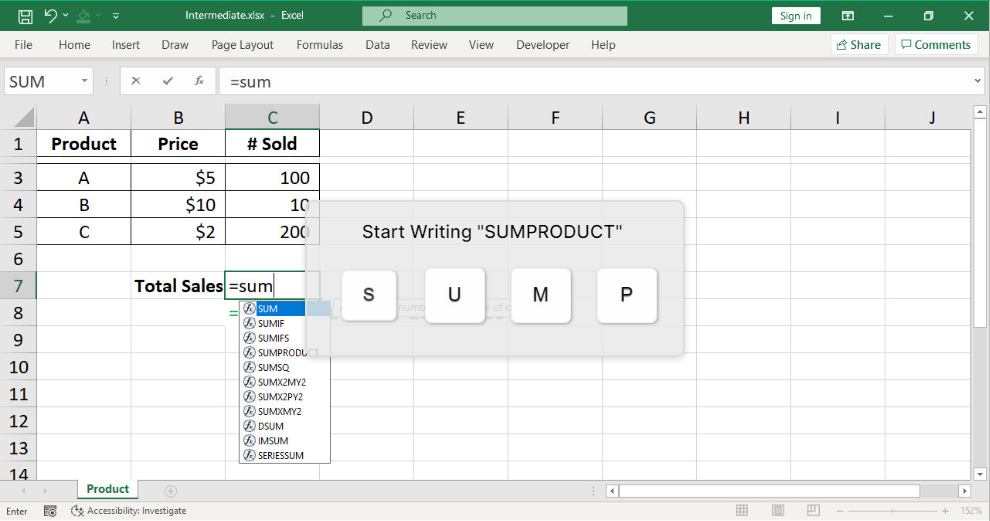
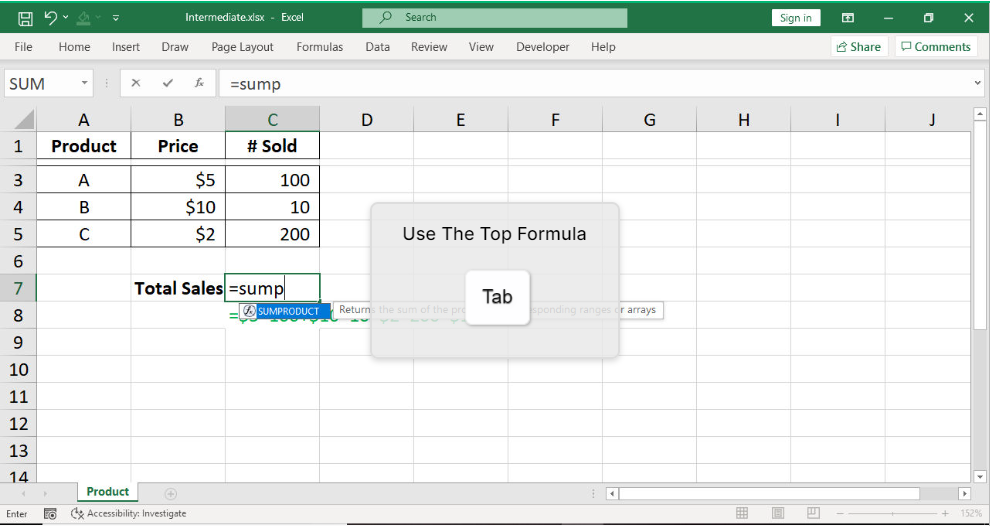
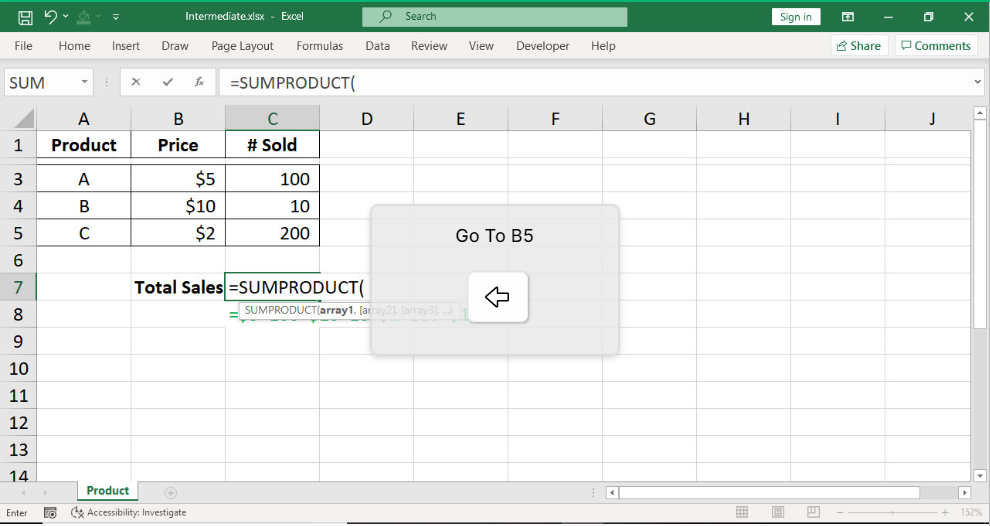
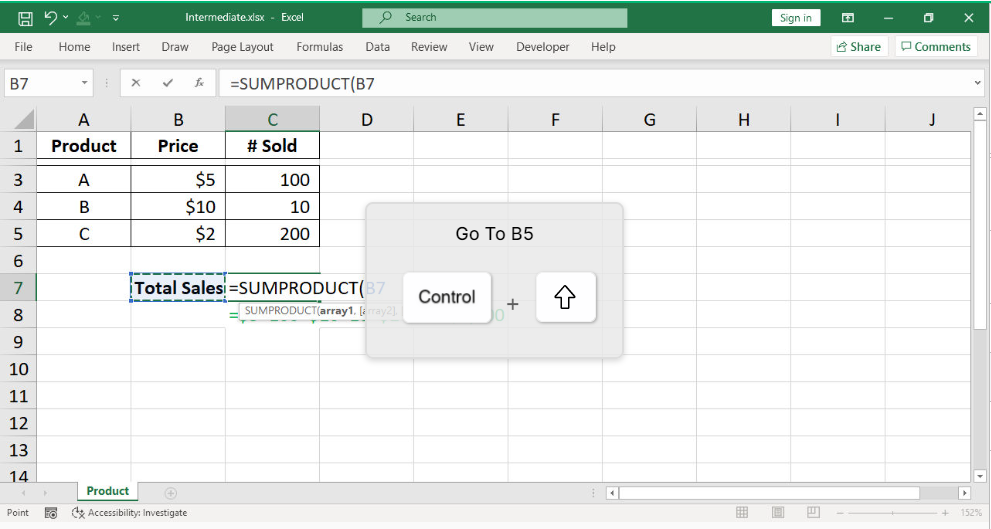


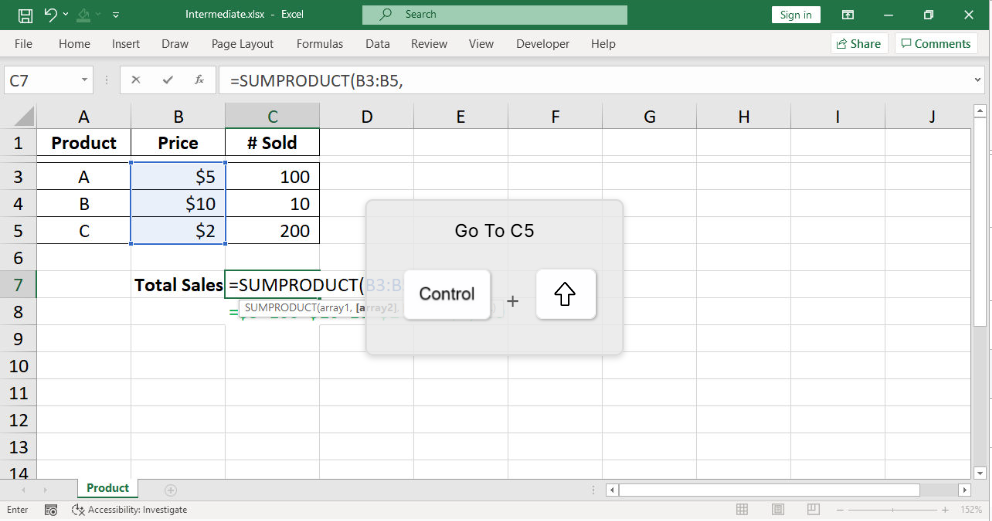
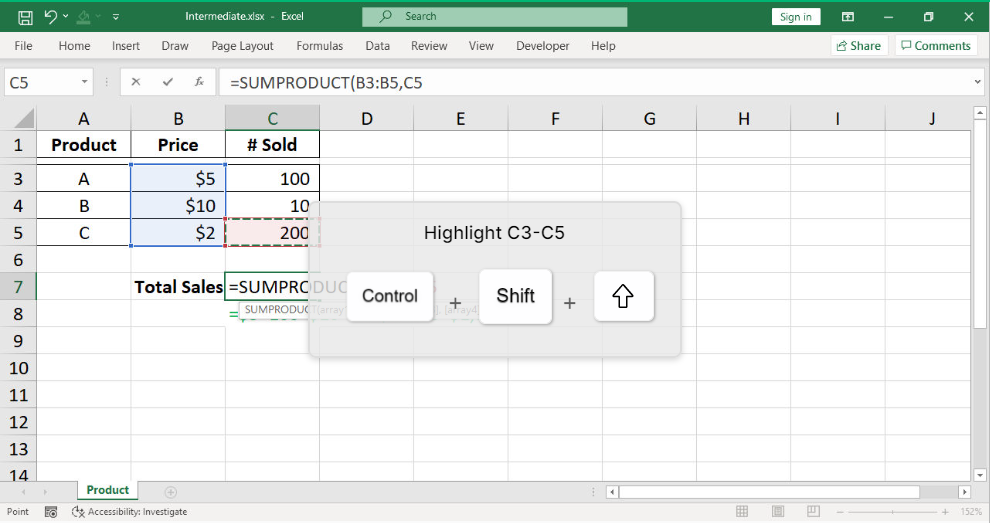
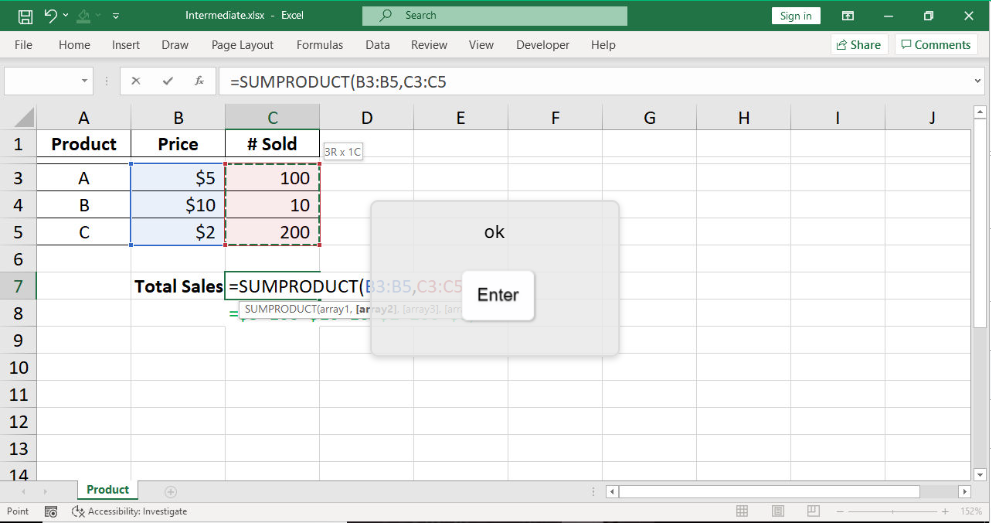

If you want to become more efficient and productive, it is never too late to start practicing. keySkillset offers the opportunity to enjoy the learning process by gaming. Contact us for more details!




.jpg)
.jpg)




.png)








.png)

