In today's fast-paced world, efficiency is key, especially when it comes to working with data and spreadsheets. Microsoft Excel is a powerful tool that offers numerous features and functionalities to streamline your work. One aspect that can significantly enhance your productivity is mastering the use of hotkeys for common tasks like printing and page layout. In this blog post, we will explore the essential hotkeys for printing and page layout in Excel, empowering you to navigate through the application swiftly and achieve optimal results.
Hotkeys for Printing:
Let's start with printing, a fundamental function in Excel. By using hotkeys, you can effortlessly access the print options and save valuable time. To initiate printing, simply press Ctrl + P simultaneously. This key combination triggers the print page to appear, presenting you with various printing settings. Once the print page is open, you can utilize the Tab key to navigate through the options and make adjustments as desired. Pressing Enter will execute the print command, ensuring that your documents are printed efficiently.
Hotkeys for Page Setup:
Customizing page settings is often necessary to ensure that your spreadsheets are displayed and printed exactly as you need them. Excel provides hotkeys to expedite the process of accessing the Page Setup menu. By pressing Ctrl + P again, you can open the Page Setup window. To navigate within the Page Setup menu, use the Alt key followed by the underlined letter of the desired option. For instance, Alt + G will direct you to the "Page Setup" area where you can modify settings such as orientation, scaling, and margins.
Effortless Header and Footer Editing:
Headers and footers provide valuable information to enhance the professional appearance of your printed Excel sheets. Hotkeys allow you to seamlessly access the custom header and footer menus. Pressing Ctrl + Page Down twice will bring you to the header menu, where you can insert page numbers, dates, times, and other details. Similarly, pressing Alt + U will open the footer menu, providing the same customization options. With these shortcuts, you can quickly and efficiently personalize your headers and footers.
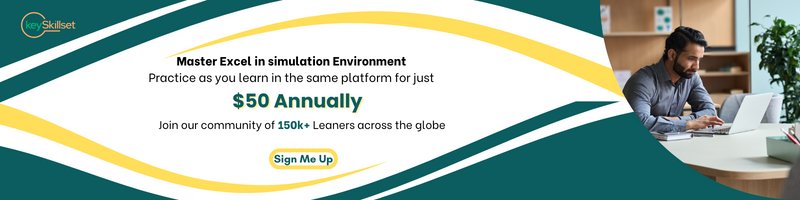
Sheet Printing Options:
Excel also offers hotkeys to streamline sheet-related printing options. By pressing Ctrl + Page Down once more, you will be directed to the sheet menu within the Page Setup window. Here, you can choose specific printing options, such as printing in black and white, by pressing Alt + B. These shortcuts enable you to configure sheet settings efficiently, ensuring that your printed documents meet your requirements.
Accessing Page Layout:
The Page Layout menu in Excel contains a plethora of options for fine-tuning your document's appearance before printing. To swiftly access the Page Layout menu, press Alt + P. This action will open the ribbon menu, with the letter "P" highlighted to indicate the Page Layout section. By selecting this option, you gain access to various settings, including margins, orientation, and size. Utilizing these hotkeys, you can quickly navigate through the Page Layout menu and make necessary adjustments to optimize your document's layout.
Conclusion:
Efficiency and speed are vital when working with Excel, and mastering hotkeys can significantly enhance your productivity. In this blog post, we explored essential hotkeys for printing and page layout in Excel, empowering you to navigate through the application effortlessly. By utilizing shortcuts such as Ctrl + P for printing, Alt + G for page setup, and Alt + P for accessing the Page Layout menu, you can streamline your workflow, save time, and achieve optimal results. Remember to practice and familiarize yourself with these hotkeys to boost your efficiency in Excel and take your spreadsheet skills to the next level.




.jpg)
.jpg)










.png)

