Are you tired of spending countless hours fussing over formatting and trying to keep your documents looking neat and consistent? Fear not! We've got a super simple solution that will make your document editing a breeze. By using word styles gallery, you can effortlessly change the color, font, and other attributes of your text with just a few clicks. Not only will this make updating the look and feel of your documents a breeze, but it'll also help you maintain consistency throughout your document. So, whether you're a student, business professional, or blogger, this guide is for you. Say goodbye to tedious formatting tasks and hello to hassle-free document editing! See here what are styles in and how to modify styles in word.
How to maintain your document with Styles?
Also, find here the steps to maintain your document with styles by accessing the word styles gallery.
- Open the Word document you wish to modify or maintain.
- Click on the "Home" tab in the ribbon at the top of the screen.
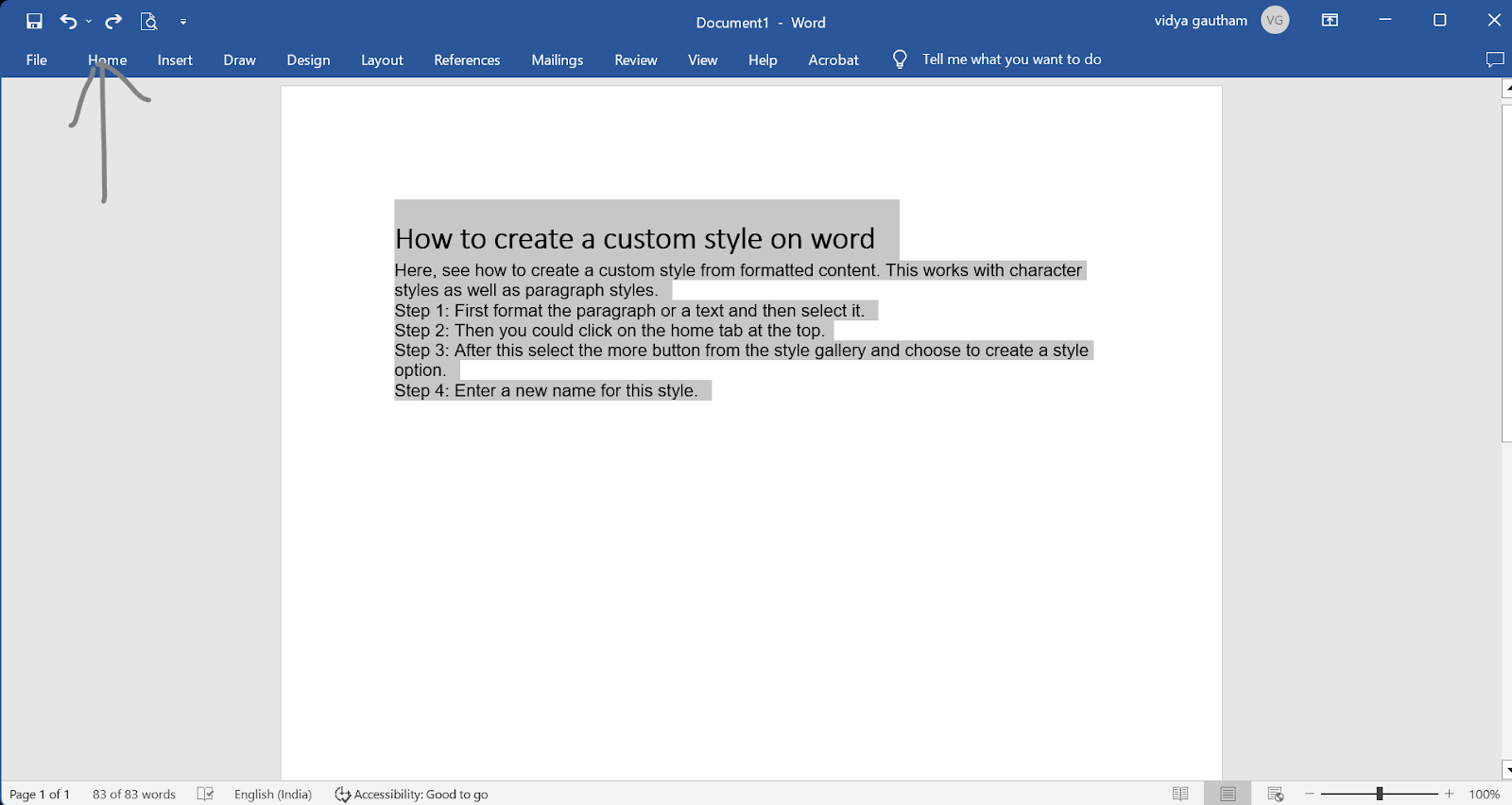
- In the "Styles" section or word styles gallery, you can choose from a variety of predefined styles to apply to your text, such as headings, subheadings, and body text.

4.a) If you wish to create your own custom styles, click on the "New Style" button in the "Styles" section.
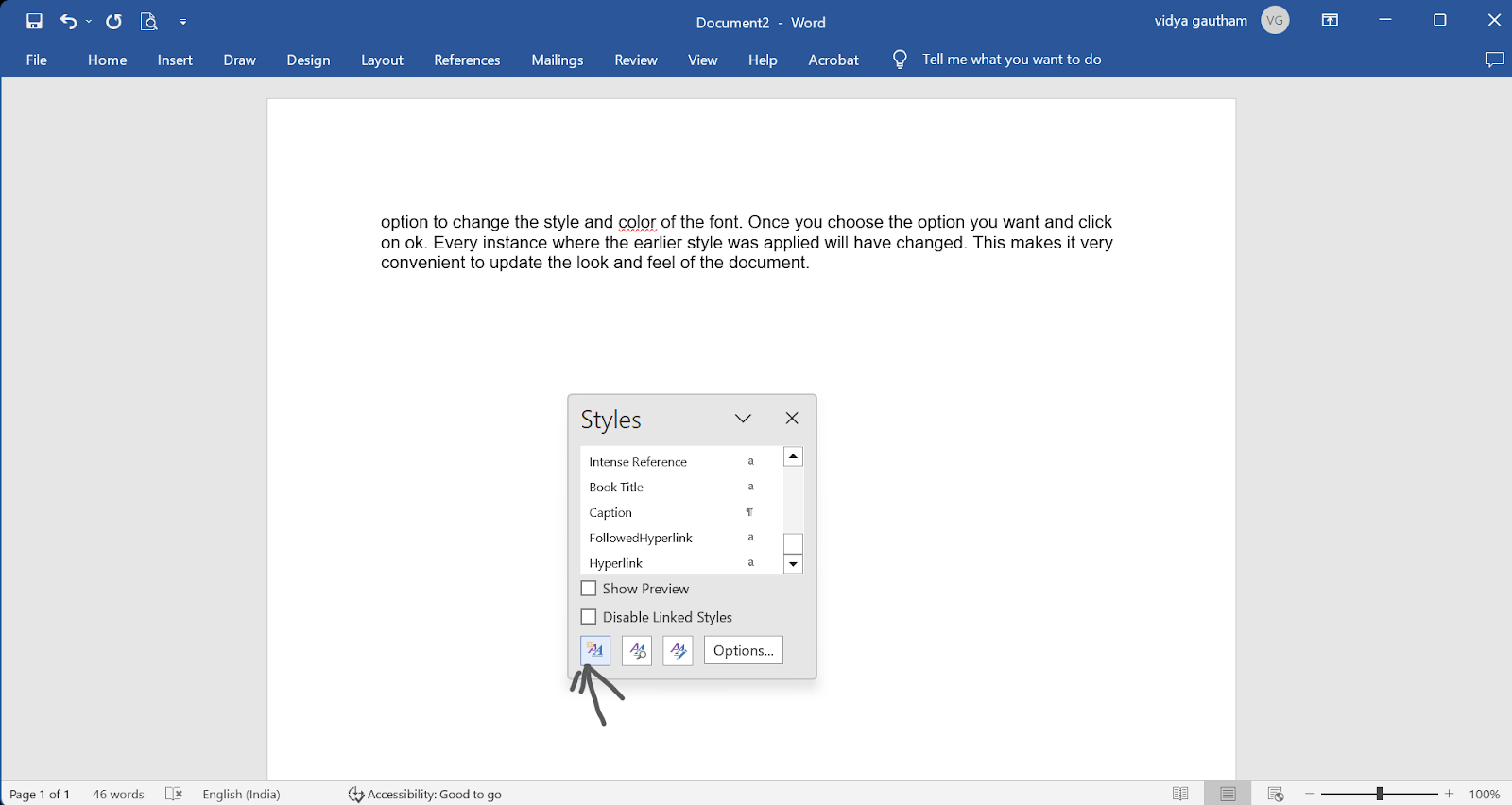
- b) This will open the "Create New Style from Formatting" dialog box, where you can specify the formatting for your new style.
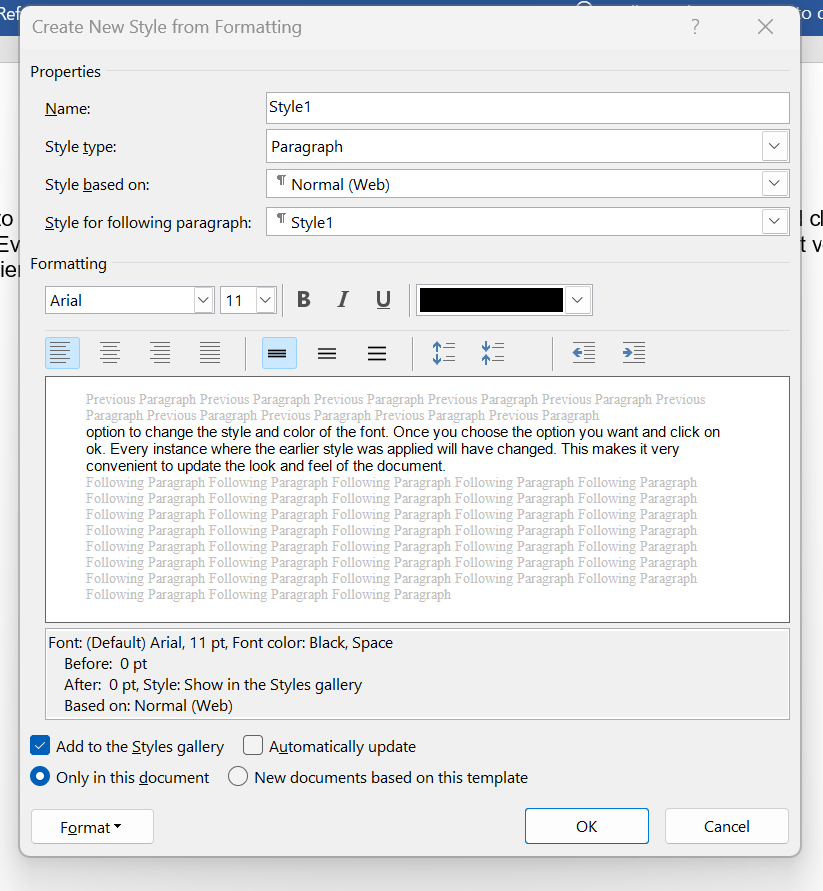
5. a) To modify an existing style, right-click on the style in the "Styles" section and Manage style, then select "Modify."
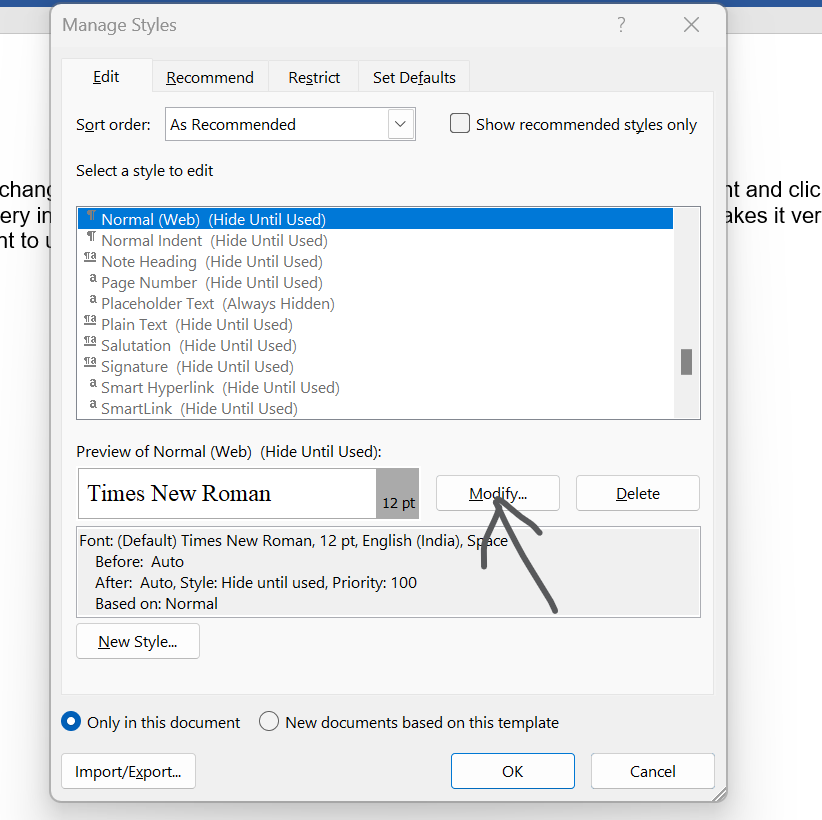
5. b) This will open the "Modify Style" dialog box, where you can make changes to formatting of the style.

6. To maintain your styles, you can use the "Styles" pane, which can be accessed by clicking on "Styles" in the "Home" tab. This will show you all the styles used in your document and you can use it to make sure your styles are consistent throughout the document. Here, you would have got an idea on what is styles in word and how to modify styles in word.

Now, imagine you have some content in, say a “black” color and you want to change it or some other characteristic of this style. So, then first choose the styles box at the top. Right click and then Modify. This opens up a pop up dialog box that represents all the available style attributes listed. You could choose from a simple change to apply to the document. In the modify box, it gives the option to change the style and color of the font. Once you choose the option you want and click on ok. Every instance where the earlier style was applied will have changed. This makes it very convenient to update the look and feel of the document.
Conclusion
It is important to use styles consistently and correctly throughout your document to ensure that it is well-formatted and easy to read. Also, you can use the "Find and Replace" tool to find and replace formatting of specific text throughout the document. Meanwhile, you can also look up the keySkillset word course to see how it can help you increase your speed and efficiency while using the word document at work. This also increases your productivity at work. So, start your upskilling journey now!


.png)
.jpg)
.jpg)


.jpg)
.jpg)






.png)

